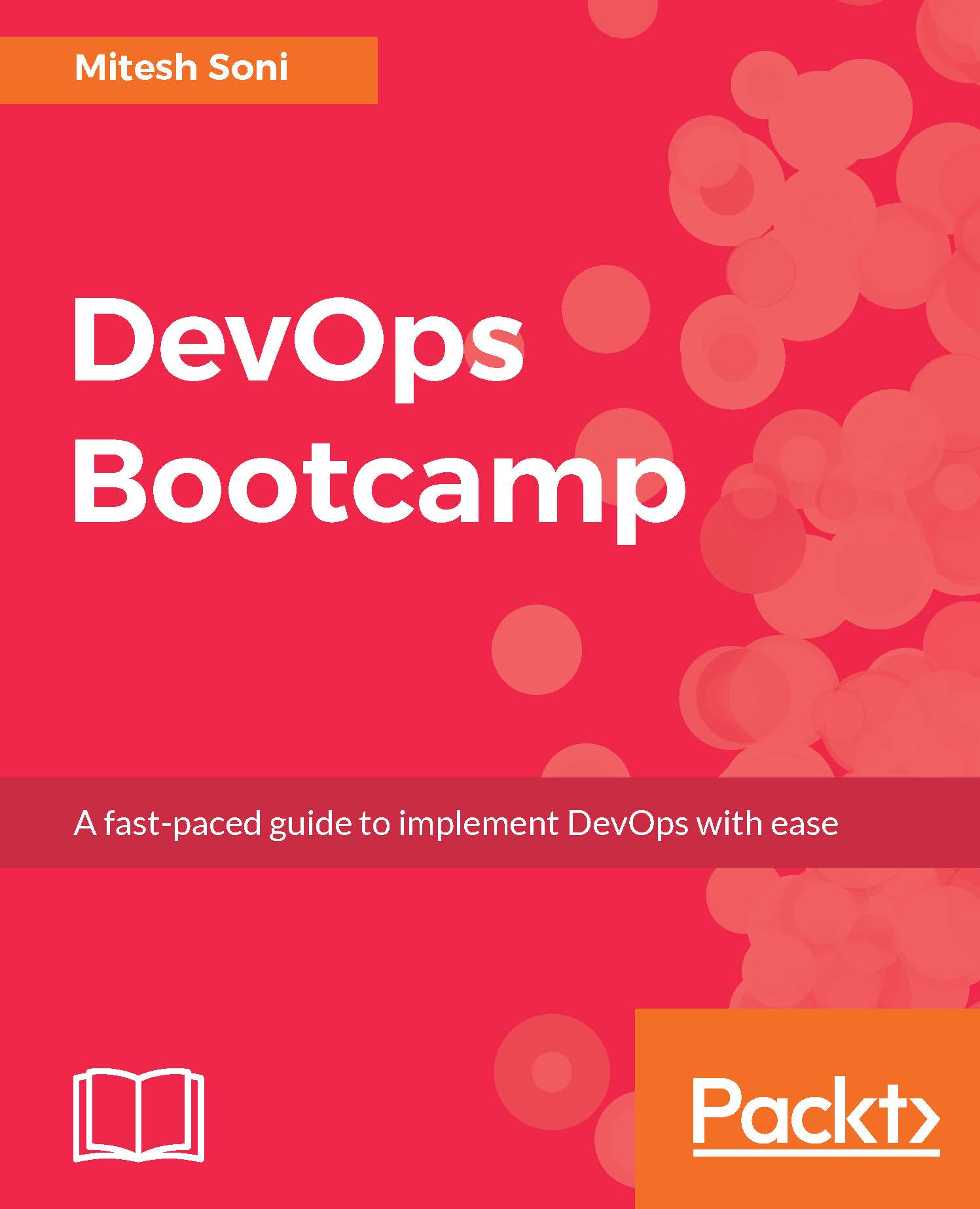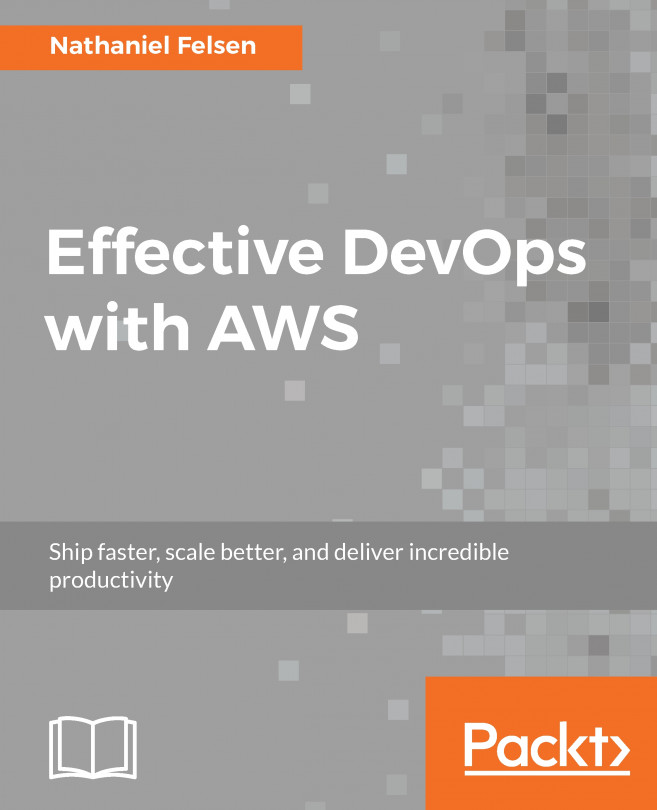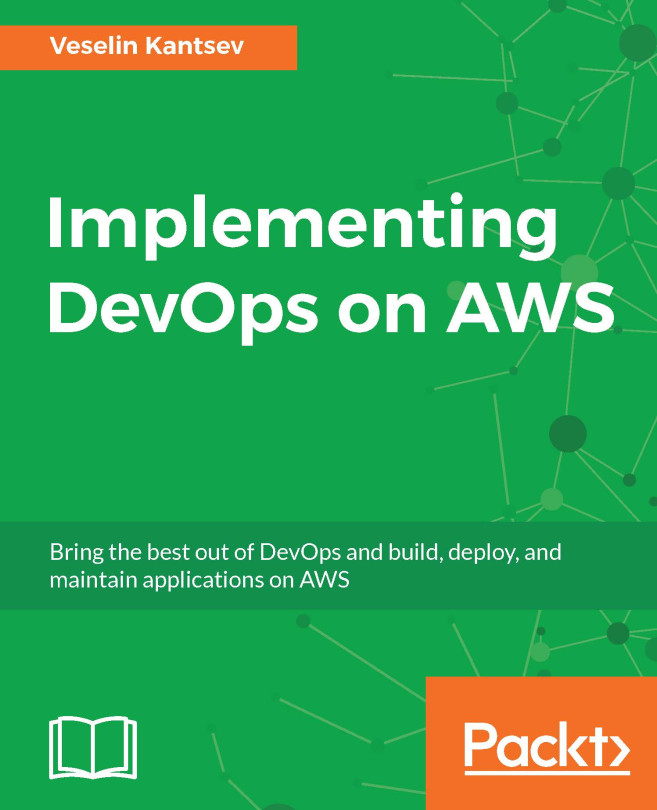-
• Improve your organization's performance to ensure smooth production of software and services.
-
• Learn how Continuous Integration and Continuous Delivery practices can be utilized to cultivate the DevOps culture.
-
• A fast-paced guide filled with illustrations and best practices to help you consistently ship quality software.
DevOps Bootcamp delivers practical learning modules in manageable chunks. Each chunk is delivered in a day, and each day is a productive one. Each day builds your competency in DevOps. You will be able to take the task you learn every day and apply it to cultivate the DevOps culture.
Each chapter presents core concepts and key takeaways about a topic in DevOps and provides a series of hands-on exercises. You will not only learn the importance of basic concepts or practices of DevOps but also how to use different tools to automate application lifecycle management.
We will start off by building the foundation of the DevOps concepts. On day two, we will perform Continuous Integration using Jenkins and VSTS both by configuring Maven-based JEE Web Application?. We will also integrate Jenkins and Sonar qube for Static Code Analysis. Further, on day three, we will focus on Docker containers where we will install and configure Docker and also create a Tomcat Container to deploy our Java based web application. On day four, we will create and configure the environment for application deployment in AWS and Microsoft Azure Cloud for which we will use Infrastructure as a Service and Open Source Configuration Management tool Chef. For day five, our focus would be on Continuous Delivery. We will automate application deployment in Docker container using Jenkins Plugin, AWS EC2 using Script, AWS Elastic Beanstalk using Jenkins Plugin, Microsoft Azure VM using script, and Microsoft Azure App Services Using Jenkins. We will also configure Continuous Delivery using VSTS. We will then learn the concept of Automated Testing on day six using Apache JMeter and URL-based tests in VSTS. Further, on day seven, we will explore various ways to automate application lifecycle management using orchestration. We will see how Pipeline can be created in Jenkins and VSTS, so the moment Continuous? Integration is completed successfully, Continuous Delivery will start and application will be deployed. On the final day, our focus would be on Security access to Jenkins and Monitoring of CI resources, and cloud-based resources in AWS and Microsoft Azure Platform as a Service.
The book is aimed at IT Developers and Operations—administrators who want to quickly learn and implement the DevOps culture in their organization.
-
• Static Code Analysis using SOnarqube
-
• Configure a Maven-based JEE Web Application
-
• Perform Continuous Integration using Jenkins and VSTS
-
• Install and configure Docker
-
• Converge a Chef node using a Chef workstation
-
• Accomplish Continuous Delivery in Microsoft Azure VM and Microsoft Azure App
-
Services (Azure Web Apps) using Jenkins
-
• Perform Load Testing using Apache JMeter
-
• Build and Release Automation using Visual Studio Team Services
-
• Monitor Cloud-based resources
 United States
United States
 Great Britain
Great Britain
 India
India
 Germany
Germany
 France
France
 Canada
Canada
 Russia
Russia
 Spain
Spain
 Brazil
Brazil
 Australia
Australia
 Singapore
Singapore
 Hungary
Hungary
 Ukraine
Ukraine
 Luxembourg
Luxembourg
 Estonia
Estonia
 Lithuania
Lithuania
 South Korea
South Korea
 Turkey
Turkey
 Switzerland
Switzerland
 Colombia
Colombia
 Taiwan
Taiwan
 Chile
Chile
 Norway
Norway
 Ecuador
Ecuador
 Indonesia
Indonesia
 New Zealand
New Zealand
 Cyprus
Cyprus
 Denmark
Denmark
 Finland
Finland
 Poland
Poland
 Malta
Malta
 Czechia
Czechia
 Austria
Austria
 Sweden
Sweden
 Italy
Italy
 Egypt
Egypt
 Belgium
Belgium
 Portugal
Portugal
 Slovenia
Slovenia
 Ireland
Ireland
 Romania
Romania
 Greece
Greece
 Argentina
Argentina
 Netherlands
Netherlands
 Bulgaria
Bulgaria
 Latvia
Latvia
 South Africa
South Africa
 Malaysia
Malaysia
 Japan
Japan
 Slovakia
Slovakia
 Philippines
Philippines
 Mexico
Mexico
 Thailand
Thailand