Try it yourself
Let’s take a picture and do something fun with it! Feel free to use whatever image you like for this. After all, it is try it yourself. If you’d like to use my duck photo, it’s available in the materials for this chapter. We’ll be turning whatever picture you choose into the attractive, glossy postage stamp picture in Figure 8.41.

Figure 8.41 – The postage stamp illustration we’re going to make in this practice lesson
- We’ll start by importing our image, scaling it down, drawing a white rectangle, and moving it behind the image. We will then rescale the rectangle to make a nice even border around the image, as shown in Figure 8.42.
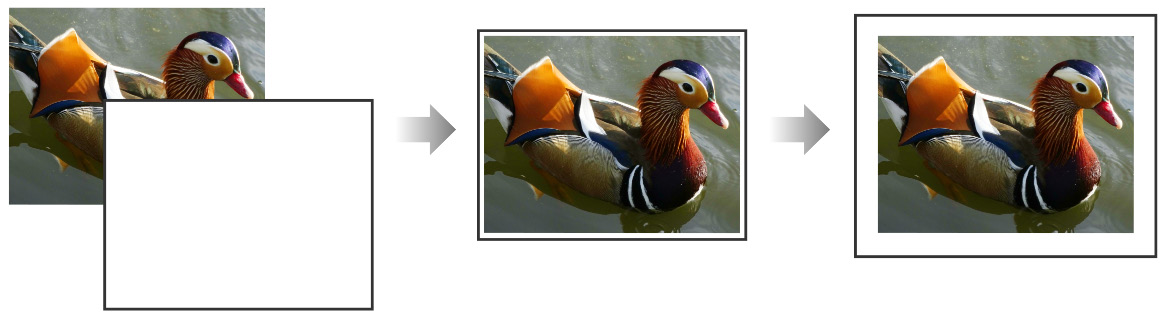
Figure 8.42 – Draw and move a rectangle behind the image, resizing it to add a thick border to cut out stamp perforations
So how do we make those neat stamp perforations along the edges? Well, we could just make a bunch...























































