Accessing Crosh
Similar to the Windows Command Prompt and Linux bash, Crosh provides command-line capabilities for its operating system. Its main job is to provide access to the text-based tools and utilities needed to manage and maintain ChromeOS. However, unlike other OS command-line languages, Crosh is not actually built into the OS. This is one of the ways Crosh differs from Windows’s command line and bash – it’s browser-based, Chrome browser to be more precise.
To access Crosh on your ChromeOS device, simply press the Ctrl + Alt + T hotkey as illustrated in Figure 8.1. This will cause the Chrome browser app to launch a Crosh browser tab.
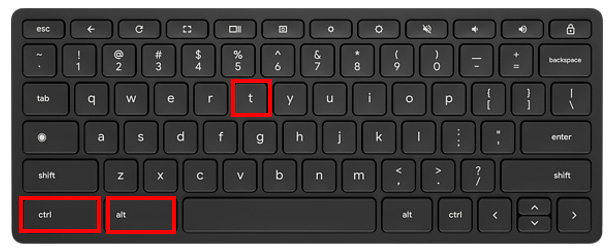
Figure 8.1 – Keyboard shortcut for Crosh
Unlike the Linux development environment’s penguin terminal, Crosh has its own special set of commands. In fact, Crosh doesn’t even recognize standard Linux bash commands because it has been purpose-built for ChromeOS system administration...































































