Exploring advanced device management
As an administrator, management of your computing environment extends beyond just users and their groups. You also need to be able to centrally manage the computing devices that connect to your domain. Google Workspace gives you this ability by providing a suite of tools in the Devices submenu in the Admin console.
To access and manage these configurations, follow these steps:
- Navigate to the Chrome à Devices screen in the Admin console, as illustrated in Figure 10.30.
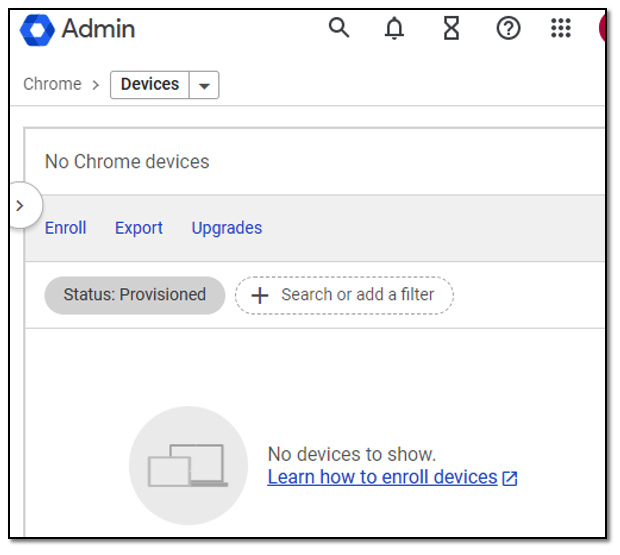
Figure 10.30 – The Chrome Devices screen
This screen provides you with the ability to perform the following actions:
- Enroll: This option launches the device enrollment tool discussed earlier in the chapter. It allows you to manually add devices to your domain, create zero-touch enrollment tokens, or get information on converting a PC or Mac to ChromeOS Flex.
- Export: This option allows you to download a list of enrolled...































































