Creating a custom scan script
Burp Suite provides predefined tasks for crawling and auditing. Previously, we looked at the live crawl and audit tasks and how they work. However, if you want to create a custom scanning script, Burp Suite provides the mechanism for you to do so.
Getting ready
Using the OWASP Mutillidae II application found within the OWASP BWA VM as our target, we will create a scanning script with custom configurations and run this script against Mutillidae.
How to do it...
- Right-click the target application and select Scan from the menu:
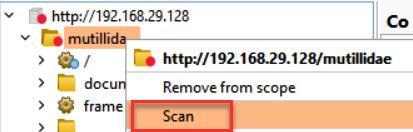
Figure 3.141 – How to configure a scan for the target application
- In the New scan pop-out window, make sure the Crawl and audit radio button is selected and your target application is shown in the URLs to scan text area. Move down to the Scan configuration box:
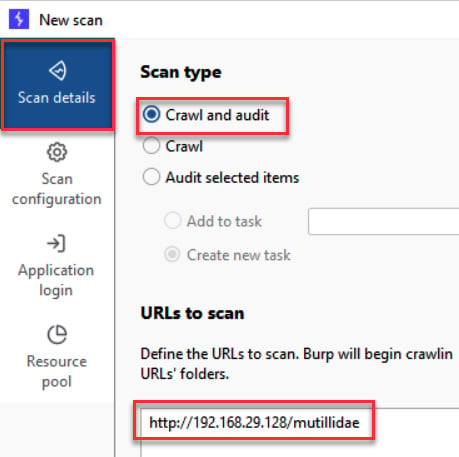
Figure 3.142 – Select or use the default setting of Crawl and audit
Note...































































