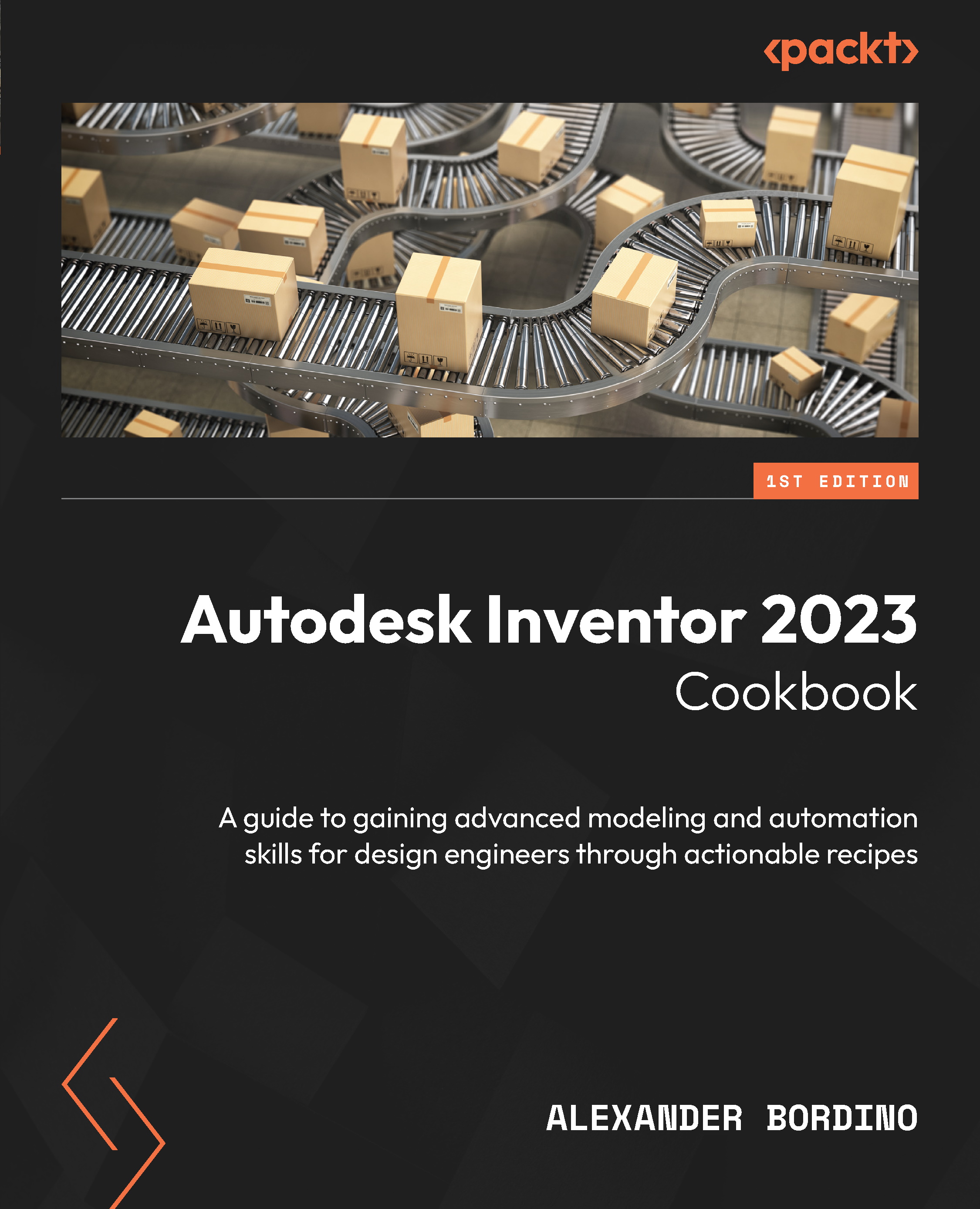Using the Copy Object command to create a matching contoured part to another part
In this recipe, you will use Copy Object to copy the existing faces on a part file as a surface and then use Thicken/Offset to create a contoured part. We will then make changes to the original part using Direct Edit and the changes will be reflected in the overall assembly automatically
Getting ready
Open Copy_Object.iam from the Chapter 4 folder.
How to do it…
We will begin looking at the existing model and then creating an in-place component within the assembly. So:
- With
Copy_Object.iamopen, select the Assemble tab and then click Create from the ribbon. Here, we will start the creation of an in-place component within the context of the assembly. - Rename the new component
Casing. - Browse the Template drop-down list and select
Metric\Standard (mm).ipt. - Leave the file location and BOM structure as their defaults. Then, select OK:
Figure 4...