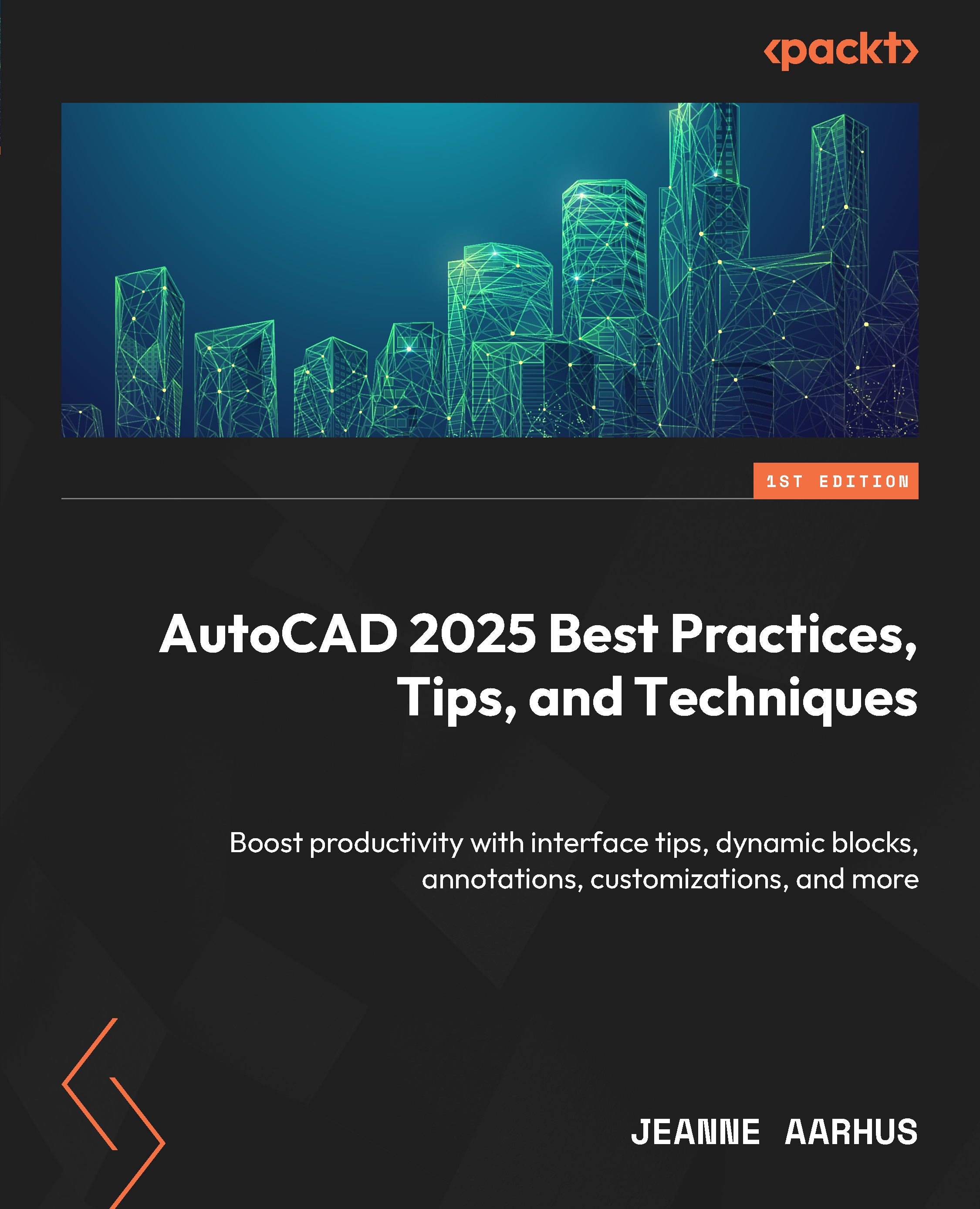Using the new BCONVERT command
There is a new command in AutoCAD 2025 that allows us to convert similar graphics into blocks automatically. This is one of those features we didn’t realize we needed until it was here. What a great feature! I love this kind of surprise!
|
BCONVERT |
Command Locations |
|
Command Line |
BCONVERT (BCO) |
Convert to Block
Let’s look at an example of how you can convert graphics into a block:
- Continue using the
7-2_Working with SmartBlocks.dwgfile. - Using the In-Canvas View Controls, restore the Custom Model Views | 3-Block Convert named view.
- Select the RECTANGULAR POLYLINE DESK object displayed here.
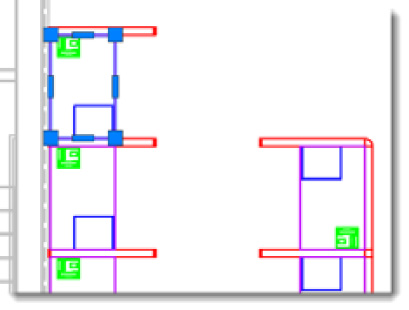
Figure 7.19: Desk Polyline Object
- Using the Command Line key in the command
BCONVERT, and all 9 instances are identifiedin the drawing. You have...