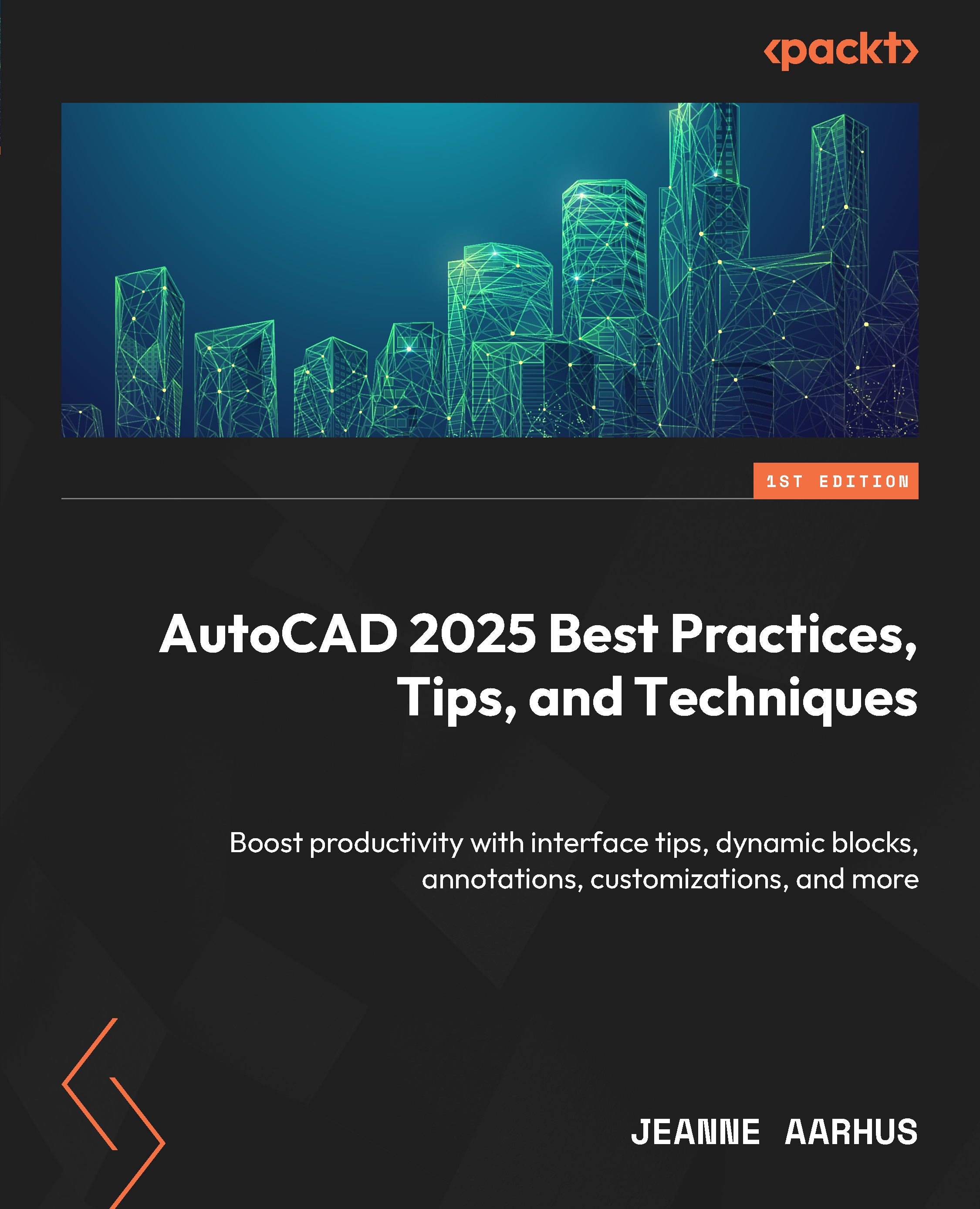Angular dimensions
Do you need to create an angular dimension with angles larger than 180 degrees? Of course, we all do! If you use the Angular Dimension command and select the two lines, the only angles you get, by default, are angles less than 180 degrees. However, you can get the larger angles by using the command differently.
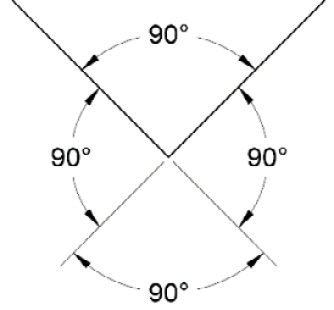
Figure 4.20: Angle larger than 180 degrees
Let’s learn how to create angle dimensions greater than 180 degrees:
- Open the
4-4_ANGULARDimensions.dwgfile. - Using the In-Canvas View Controls, restore the Custom Model Views | 1-Angle 180 named view.
- Using the Home ribbon and the Annotation panel, select the expanded Linear Dimension command, and select the Angular Dimension command.
- Instead of using the default command option to select the two lines, use the Enter key to use the command option to select the angle vertex.
- Next, select the two angle vertices ENDPOINTS at P1 and P2, and drag the angle dimension...