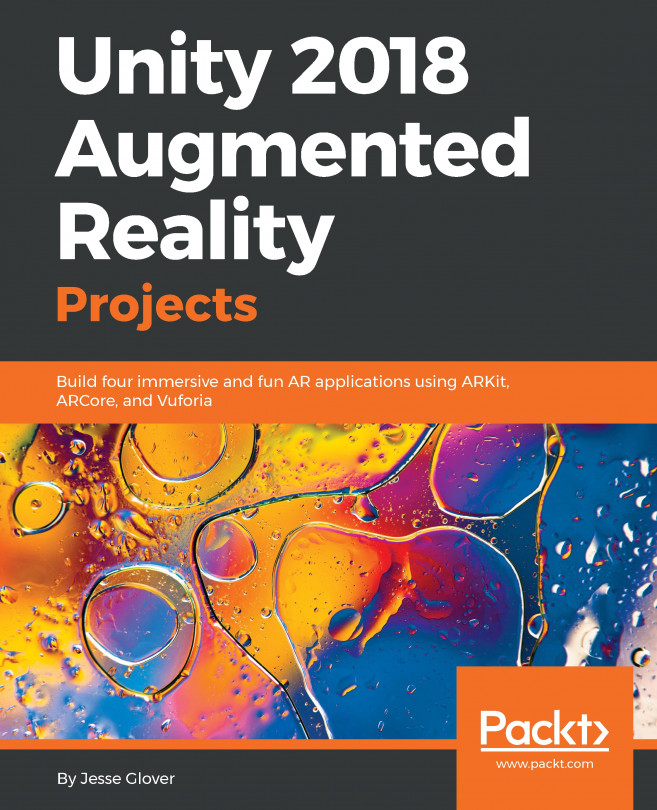Adding the image target
We can start creating the AR application. As we saw in Chapter 2, Setting Up Your System, we can use the Vuforia cloud service to generate and maintain the database of our target image(s) and then download it for import into Unity, using the following steps.
Adding ImageTarget prefab to the scene
The first part of that is requiring an image target in the scene:
- In the Project
Assets/Vuforia/Prefabsfolder there's a prefab namedImageTarget. Drag that into theHierarchy. - In the
Inspector, in theImage Target Behaviorcomponent, locate theTypeparameter. It may sayNo Targets Defined. Press the button to do the creation.
That will open your internet browser to the Vuforia Target Manager web page. This will allow us to use their software to create the target database.
Creating the target database
Let's create a new database for the business card:
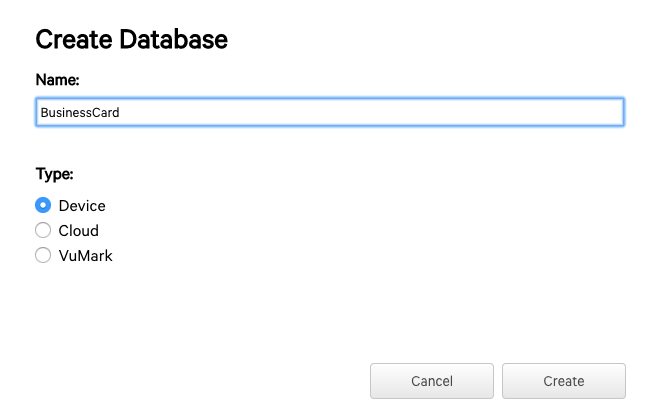
- Press
Add Databaseand name itBusinessCard. - We will plan to store the image with the app on the device, so define the database as...