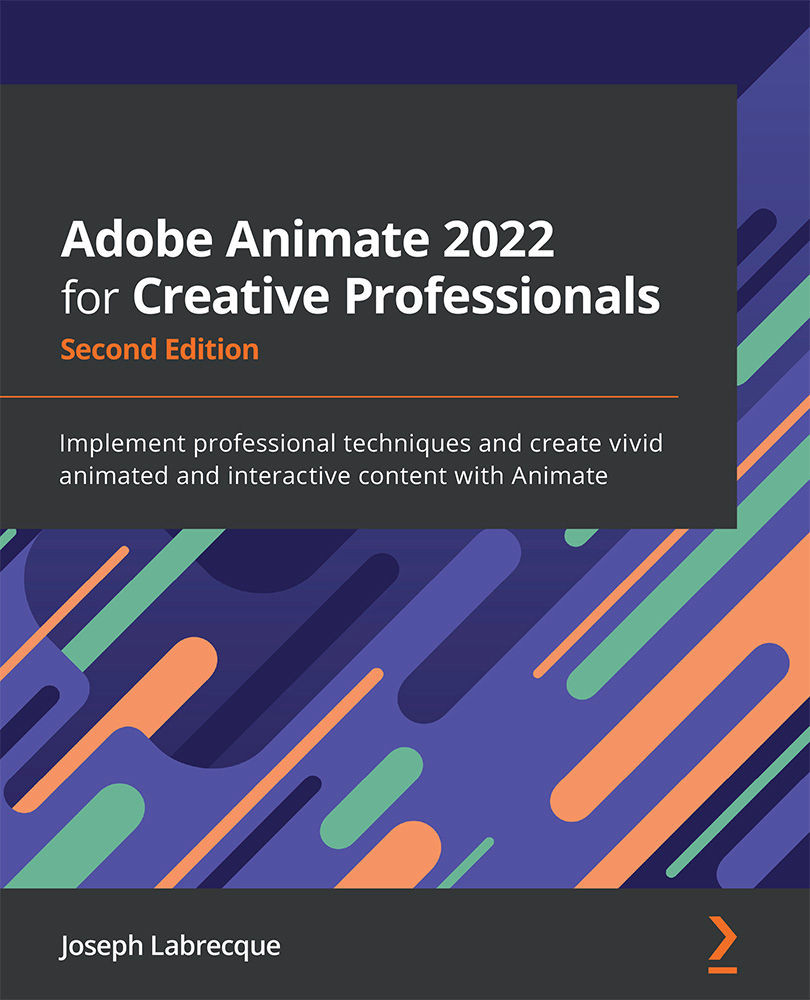Animating with Shape Tweens
We now have a shape on the Stage area, ready to animate. At the most basic level, animation is performed within the timeline through the use of keyframes. Keyframes hold data values for certain properties, such as position, scale, rotation, and opacity. Creating multiple keyframes across time gives the appearance of motion, even though nothing is moving, but your eyes are tricked into processing the change in data between frames as motion.
Traditionally, when using a shape tween or even a classic tween, you manually create keyframes before making a change to the object properties in the Stage area. This is normally done by selecting a frame you'd like to create a keyframe on and choosing to insert a new keyframe from the buttons above the timeline, the right-click menu, the application menu by selecting Insert | Timeline | Keyframe, or using the F6 keyboard shortcut. You then select that keyframe and modify the properties of your object in the Stage...