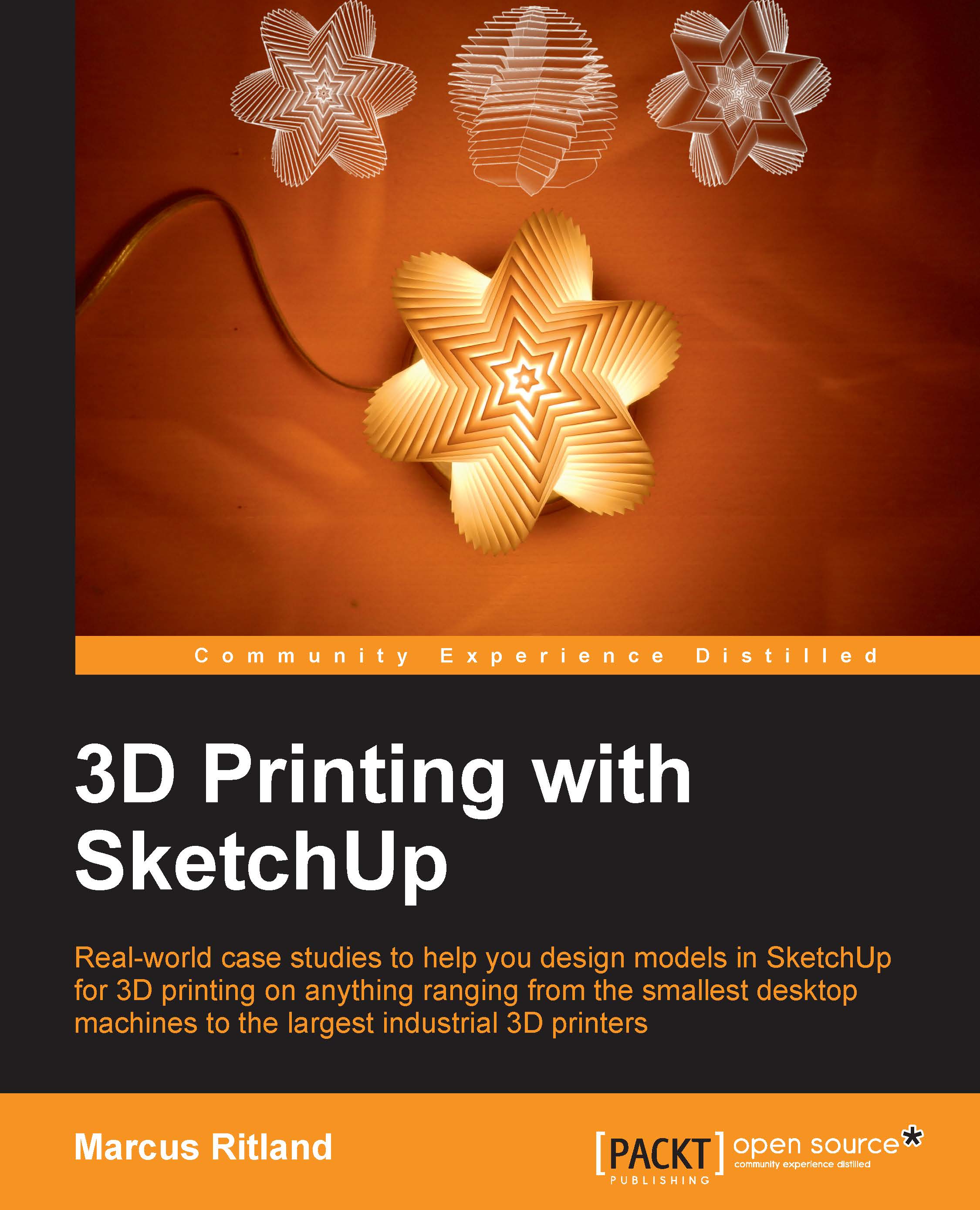Setting up toolbars
Toolbars allow you to access commands faster than using the drop-down menus in the menu bar. There are many pre-made toolbars, and you can create your own custom toolbars as well.
For starting out, I recommend you turn off the default Getting Started toolbar and place the Standard, Styles, and Views toolbars at the top of your screen, and the Large Tool Set along the left of your screen. The Large Tool Set has many of the tools you'll use while modeling. The Styles toolbar is useful for toggling X-ray mode, and turning colors on and off while modeling. The View toolbar is used for aligning the model to camera views such as Front, Top, or Iso views.
While toolbars are nice for beginners, I recommend you also learn the keyboard shortcuts to speed up your modeling. You can find a one page cheat sheet of keyboard shortcuts at http://help.sketchup.com/en/article/116693.
Minimizing dialog boxes
There are a few dialog boxes that you'll use frequently. While you can close them to...