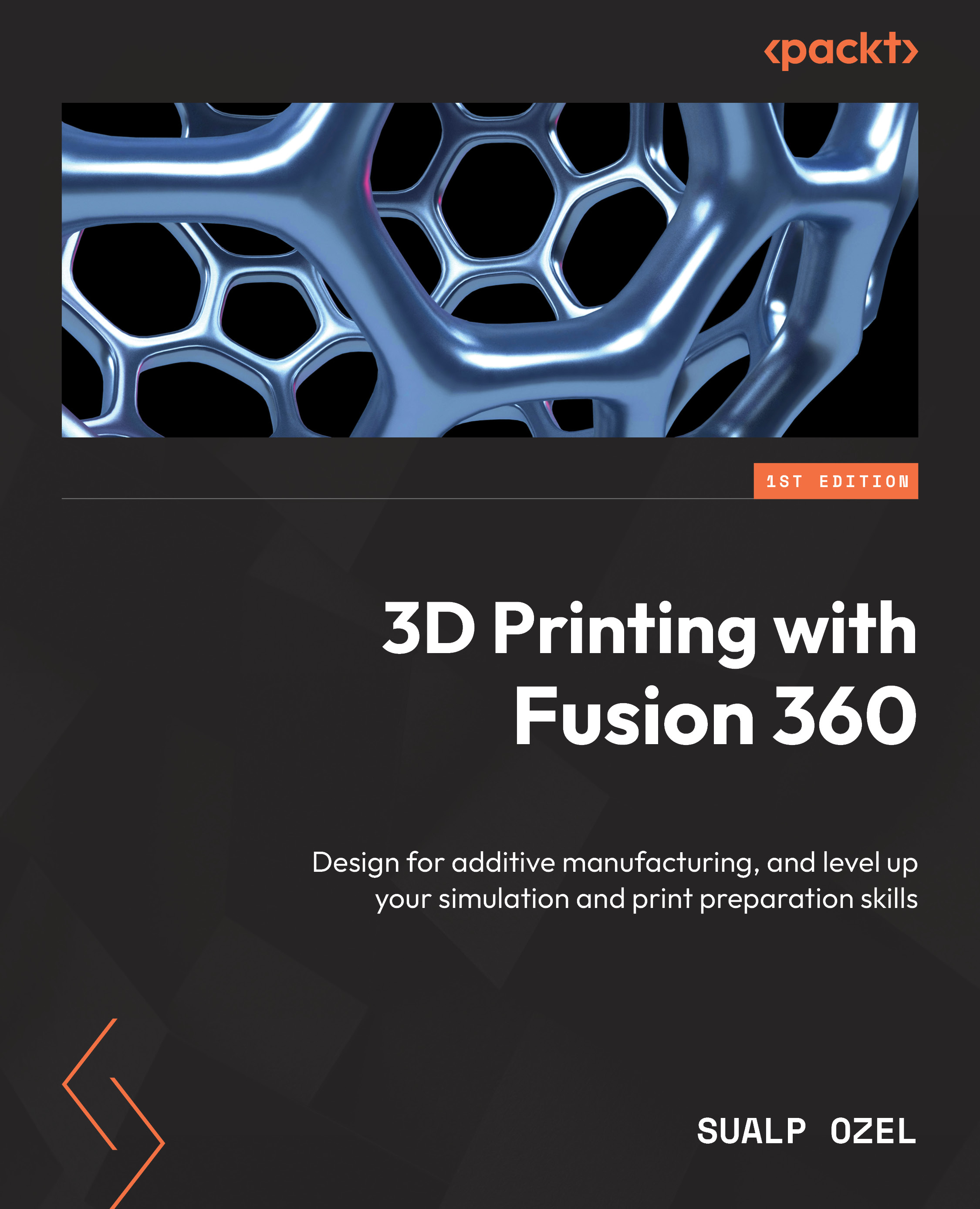Compensating for distortions and updating the setup
We ended the previous section by exporting a 3MF file with colors so that we could generate interactive reports with Microsoft Word or PowerPoint. In this section, we will highlight how to export warped and compensated STL files out of our process simulation results, and how to create a new setup using the compensated shape.
To get started, let’s go back to the process simulation results using the View Results command we covered in the last section. Once we are in the RESULTS tab, we can select Export Compensated STL and Export Warped STL within the ACTIONS panel, as shown in Figure 13.19.

Figure 13.19 – Exporting the warped shape as an STL file
Once we create the warped and compensated STL files, we can compare them using Fusion 360. As shown in Figure 13.20, we can create a new Fusion design document, which takes us back to the DESIGN workspace. Within this workspace, we can go to the...