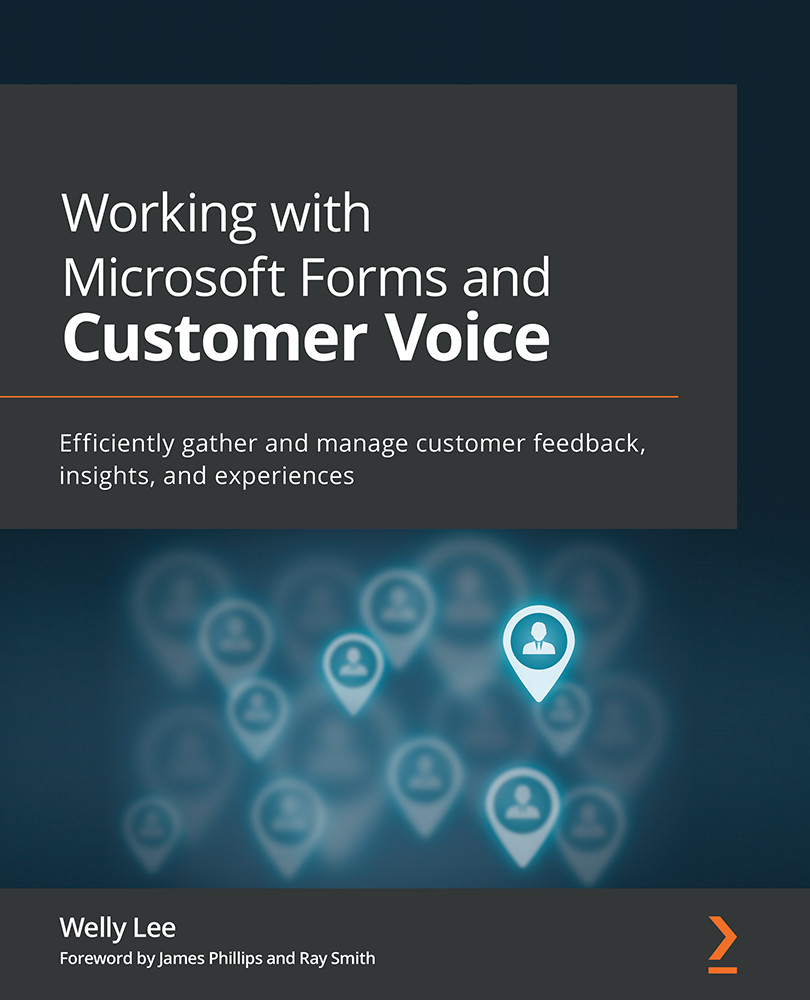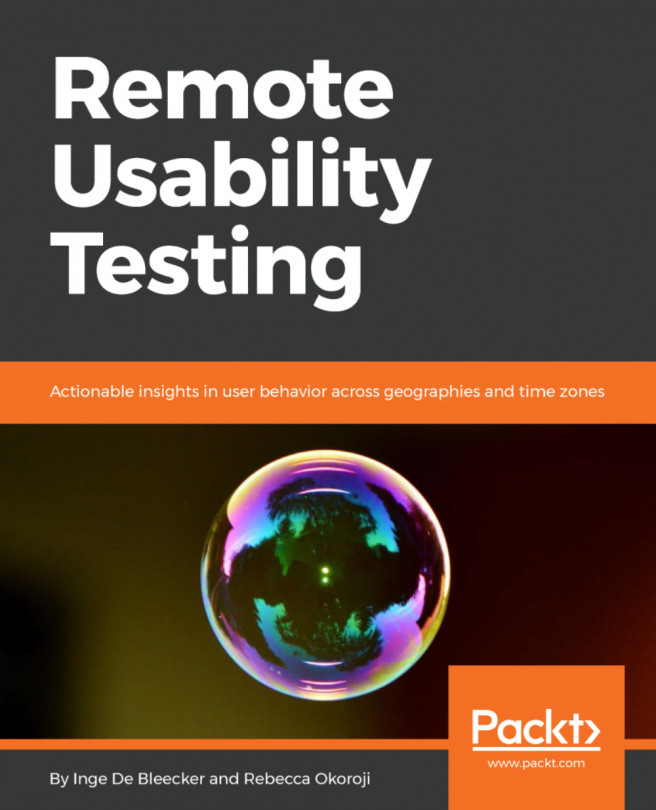Branding the survey
In Chapter 3, Creating a Survey with Microsoft Forms, we discussed how you can add a background image, upload a logo, and customize the color. In addition to support for those options, Customize Voice enables you to customize the font and survey header.
Tip
At the time of this writing, Customer Voice offers support for customizing the survey using Cascading Style Sheets (CSS) for more style customization. If you have specific branding requirements beyond the branding support in the user interface, you can contact the customer support team at customervoice@microsoft.com to request enabling CSS in your organization.
Customizing fonts
Customer Voice supports customizing the font used for your survey. To customize the font, go to your survey's Design tab and open the Customization panel. Open Branding and expand the Font section. You can use a different font for your header, which includes the survey header and the section header, as well as for your...