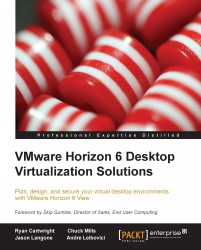Overview for the setup of Cloud Pod Architecture
The setup of Cloud Pod Architecture broadly consists of the following steps:
- Add the first Connection Server and View desktop pools.
- Add the second Connection Server and View desktop pools from a different location or data center. This Connection Server does not need to be identical in configuration to the first Connection Server.
- Set up both the sites.
- Initialize the first site only.
- All other sites are joined to the first site.
- Set up the pods and add the pods to sites.
- Set up the global pools and add the Connection Servers to the global pools.
- Entitle users to the global pools.
Here are few important points to note for the preceding procedure:
- Configurations are done using the command line from the Connection Servers
- Use the
LMVUTIL.CMDfile located in theC:\Program Files\VMware\VMware View\Server\tools\bin\folder - Command-line switches are case sensitive
Setting up Cloud Pod Architecture
There needs to be two Connection Servers with desktop pools...