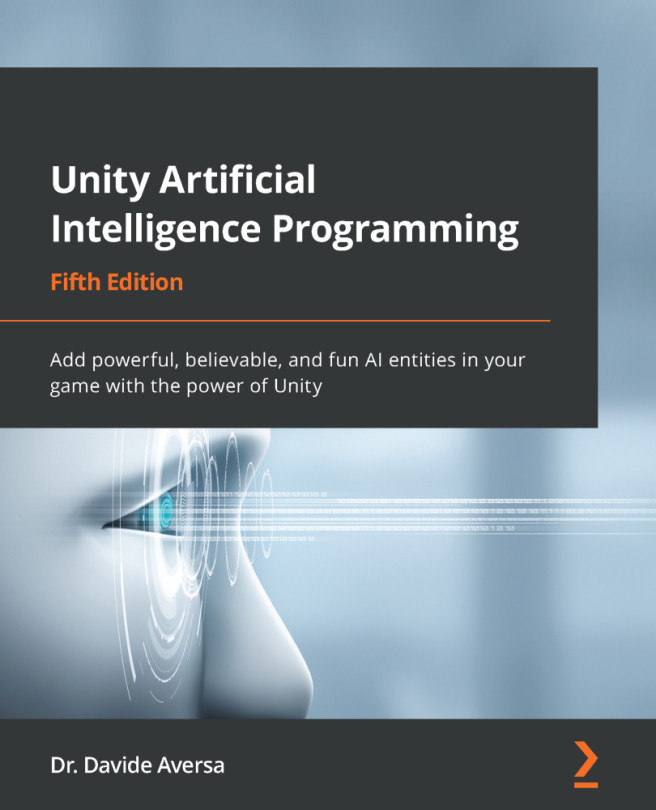Testing the game
Now, play the game in Unity3D and move the player's tank near the wandering AI character by clicking on the ground. You should see the Enemy touch detected message in the console log window whenever our AI character gets close to our player's tank.
Figure 4.6 – Our player and tank in action
The previous screenshot shows an AI agent with touch and perspective senses looking for an enemy aspect. Move the player's tank in front of the AI character, and you'll get the Enemy detected message. If you go into the editor view while running the game, you should see the rendered debug drawings thanks to the OnDrawGizmos method implemented in the Sight sense class.