Tank import settings
When importing any asset into Unity, it is done by using a default group of settings. Any of these settings can be changed from the Inspector window. With your new tank selected, we will go over the import settings for a model here.
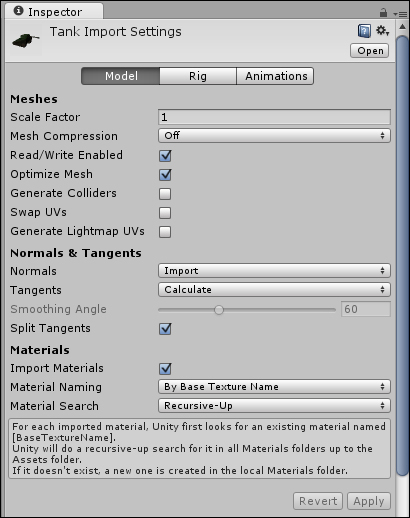
The top of the Unity Editor has three tabs: Model, Rig, and Animations. The Model page handles the mesh itself, while Rig and Animations are for importing animations. For now, we only care about the Model page, so select it if it is not already selected.
The Meshes section of the Import Settings window starts with the Scale Factor attribute. This is a value that tells Unity how big the mesh is by default. One generic unit or one meter from your modeling program translates to one unit in Unity. This tank was made in generic units, so the tank's scale factor is one. If you were working in centimeters when making the tank, the scale factor would be 0.01, because a centimeter is a hundredth of a meter.
The next option, Mesh Compression, will become...
























































