Although we activated the Analytics option from Unity's Cloud Services in order to use Unity's Ads system in Chapter 5, Advertising Using Unity Ads, we didn't really dig into the system itself. Let's finish the setup for that now using the following steps:
- From the Unity Editor, open the Services tab (shown in the top-right part of the next screenshot) by either selecting it or going to Window | General | Services.
- From there, scroll down and click on the Analytics button as shown in the following screenshot:
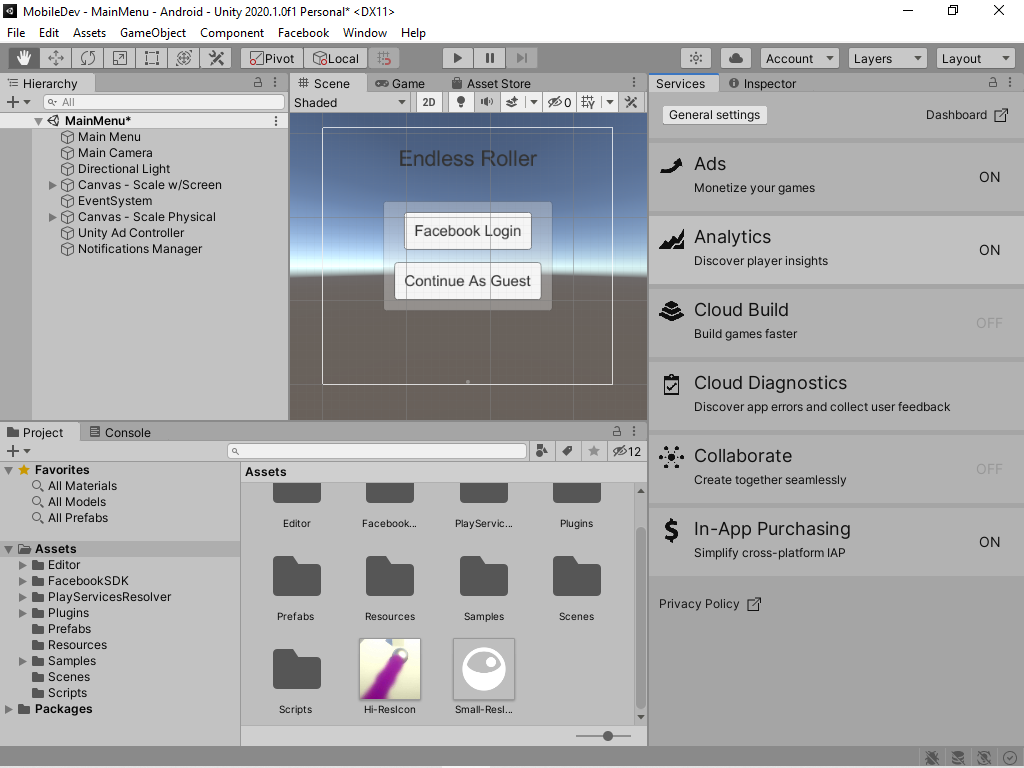
As long as Analytics is enabled, the editor sends an App Start event to the Analytics service when we press the Play button to start the game:
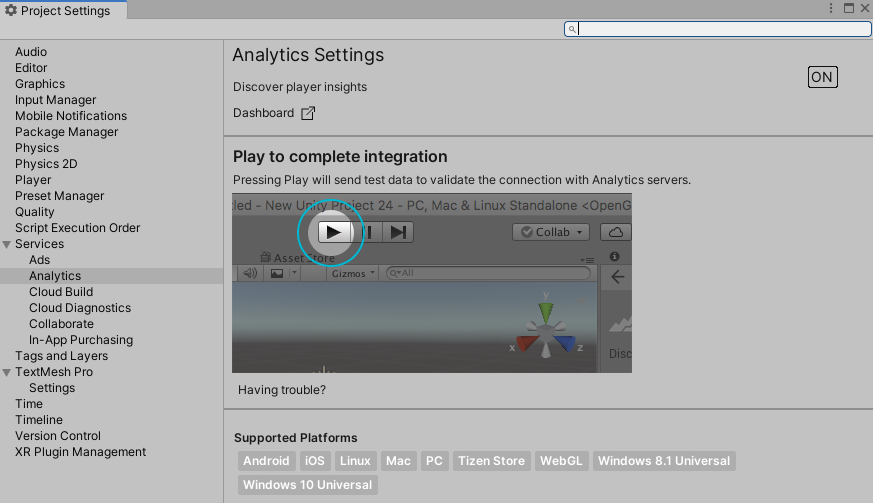
The nice thing about this is that we can ensure that this feature works correctly without having to export our game.
- Press the Play button on the game. Once the game has been played, the app will send start sending Analytics events from the editor. However, they will not actually start processing...



























































