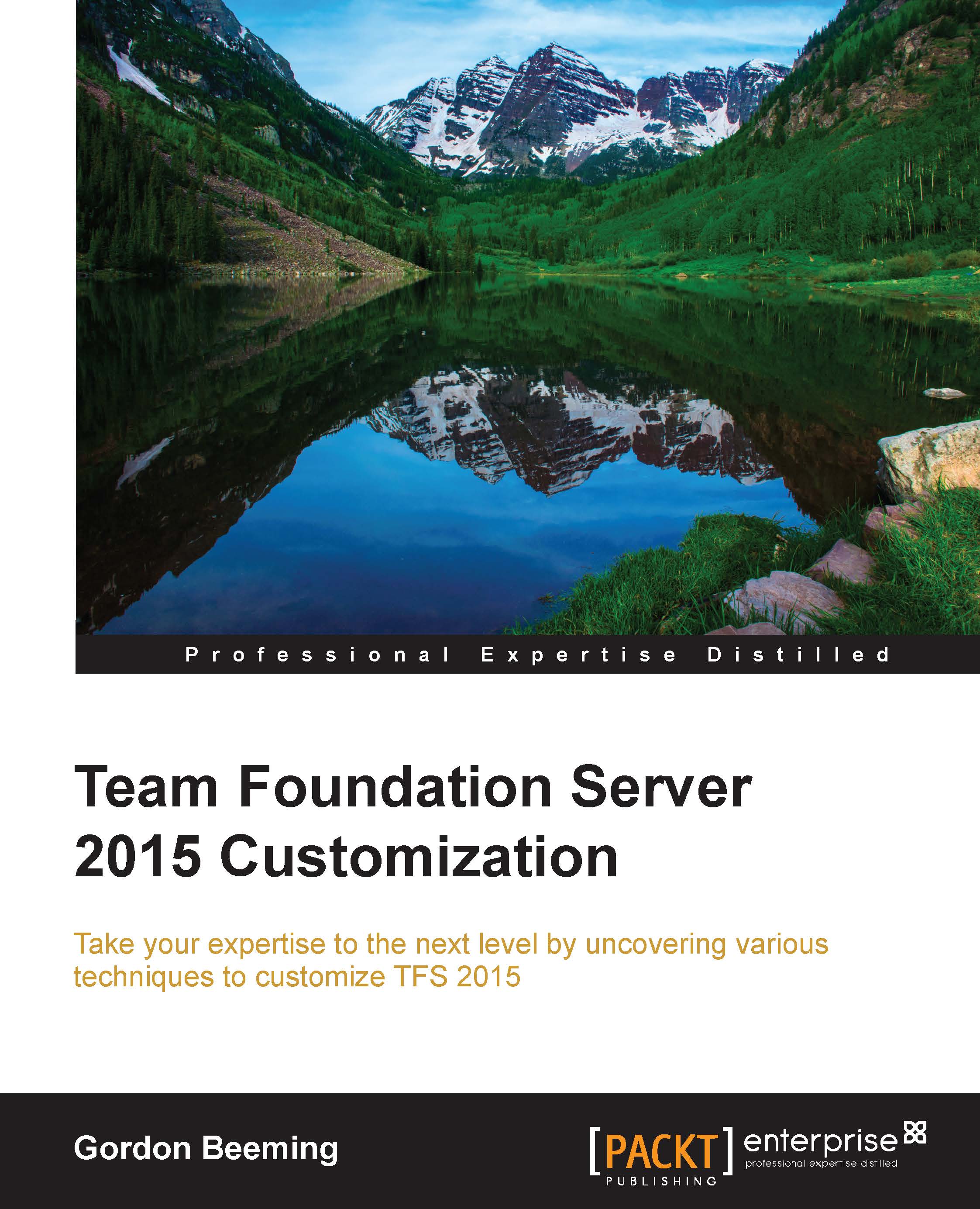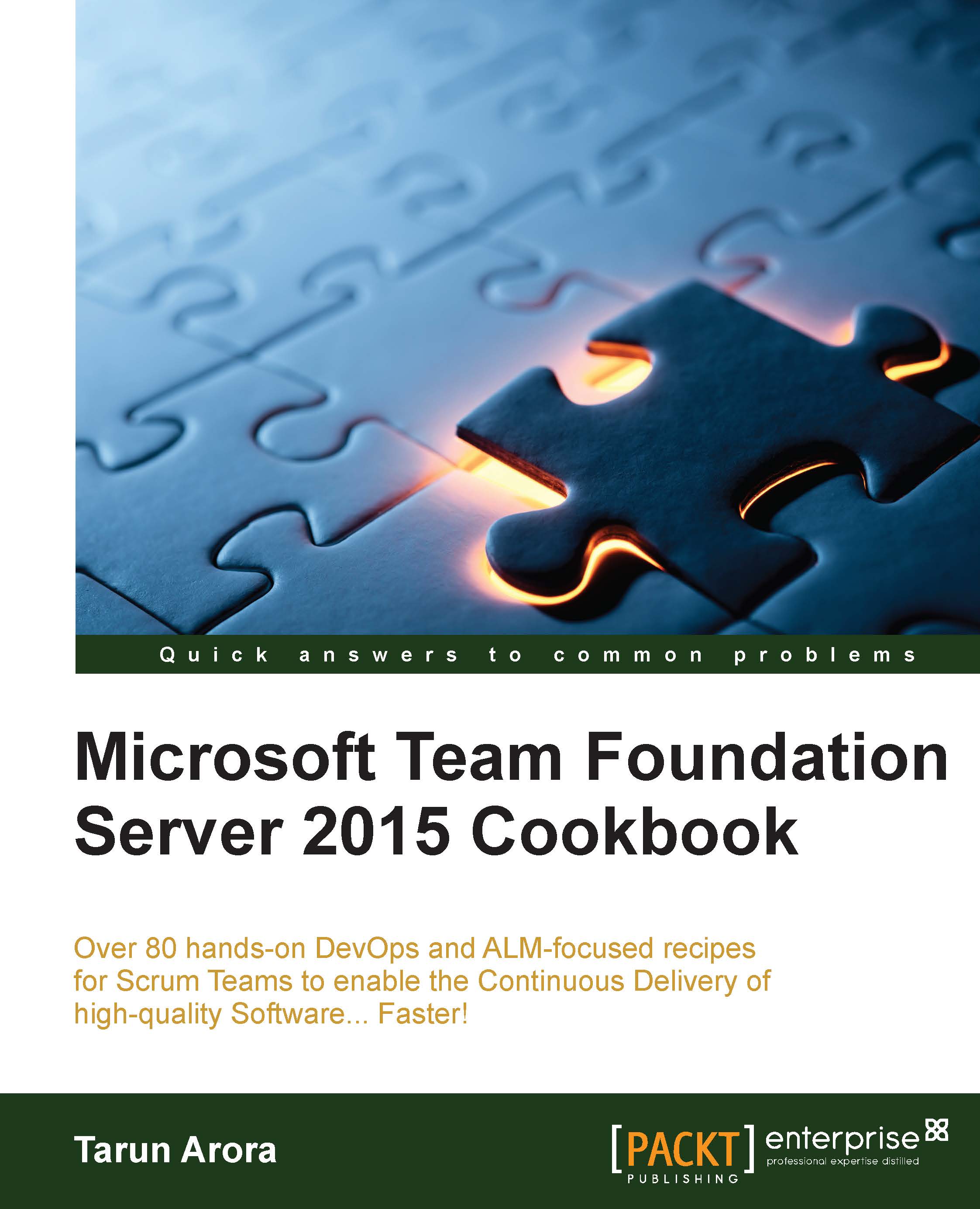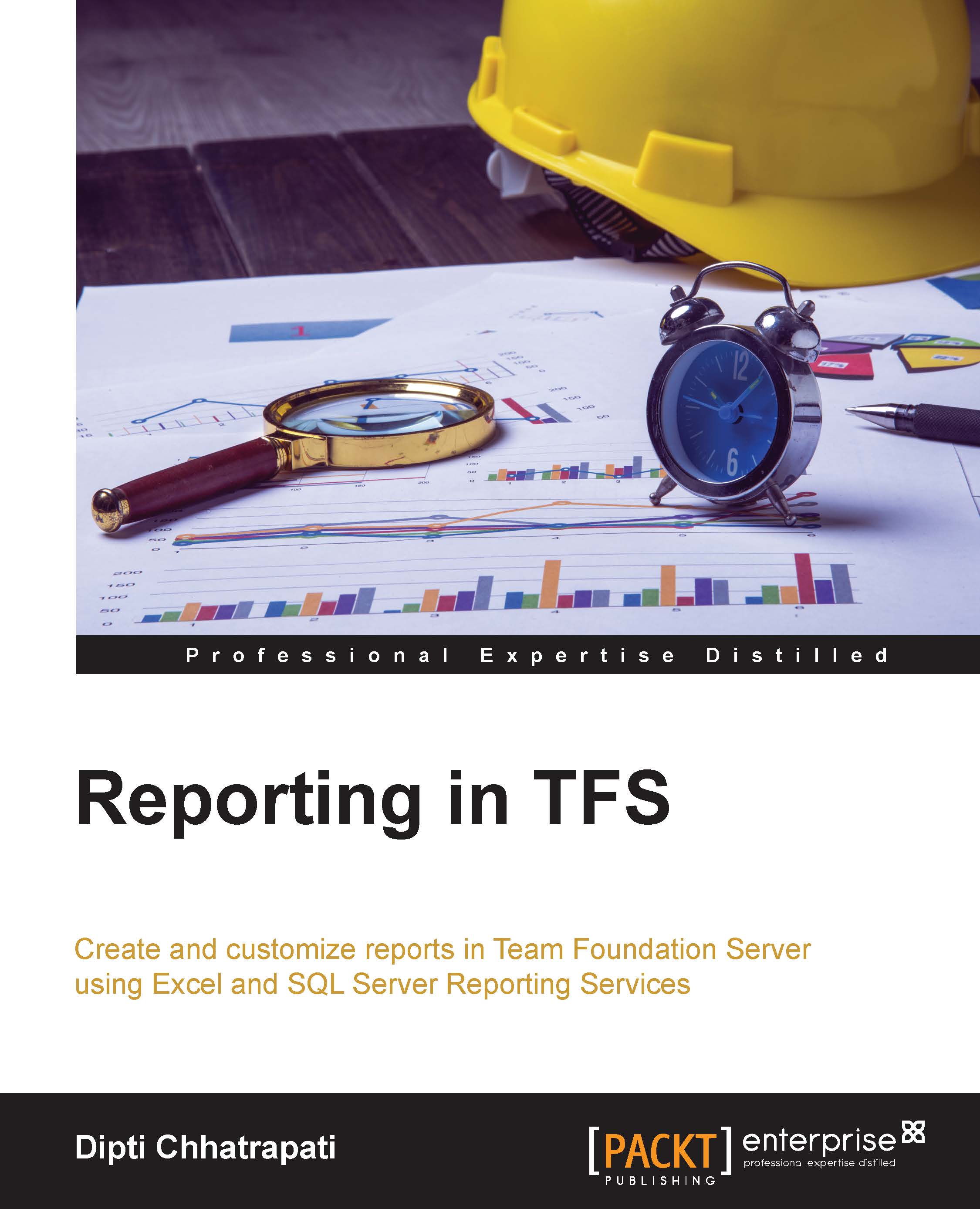Gordon Beeming is an energetic and passionate person who always strives to find ways to increase and improve the productivity and friendliness of the systems he works with. He is currently a software developer and does all kinds of TFS administration, customization, and exploring as a sort of a hobby. He is part of the ALM Rangers family and has also been awarded an Microsoft ALM MVP for the past 2 years. Gordon currently works for Derivco, which is a very unique company to work for and is based in Durban, South Africa. He has a published book to his credit, called Team Foundation Server 2013 Customization (http://bit.ly/MX0yVb). Also, as part of the ALM Rangers, he has a book to his credit, called Managing Agile Open-Source Software Projects with Microsoft Visual Studio Online (http://bit.ly/1Pppi4g). You can find him mainly on Twitter using the handle @GordonBeeming, and he occasionally posts blogs at http://binary-stuff.com/.
Read more
 United States
United States
 Great Britain
Great Britain
 India
India
 Germany
Germany
 France
France
 Canada
Canada
 Russia
Russia
 Spain
Spain
 Brazil
Brazil
 Australia
Australia
 Singapore
Singapore
 Hungary
Hungary
 Ukraine
Ukraine
 Luxembourg
Luxembourg
 Estonia
Estonia
 Lithuania
Lithuania
 South Korea
South Korea
 Turkey
Turkey
 Switzerland
Switzerland
 Colombia
Colombia
 Taiwan
Taiwan
 Chile
Chile
 Norway
Norway
 Ecuador
Ecuador
 Indonesia
Indonesia
 New Zealand
New Zealand
 Cyprus
Cyprus
 Denmark
Denmark
 Finland
Finland
 Poland
Poland
 Malta
Malta
 Czechia
Czechia
 Austria
Austria
 Sweden
Sweden
 Italy
Italy
 Egypt
Egypt
 Belgium
Belgium
 Portugal
Portugal
 Slovenia
Slovenia
 Ireland
Ireland
 Romania
Romania
 Greece
Greece
 Argentina
Argentina
 Netherlands
Netherlands
 Bulgaria
Bulgaria
 Latvia
Latvia
 South Africa
South Africa
 Malaysia
Malaysia
 Japan
Japan
 Slovakia
Slovakia
 Philippines
Philippines
 Mexico
Mexico
 Thailand
Thailand