Inviting additional teachers
You might share teaching responsibilities with colleagues who also need access to the Class on Google Classroom. By inviting other teachers, those teachers will be able to do anything that you can do, except delete the Classroom.
Note
Be sure that whoever you invite as a co-teacher is proficient with Google Classroom because they can change and delete content, and there is no recorded history of what they do.
To invite another teacher to your Classroom, proceed as follows:
- In the People section, click on the Invite teachers icon in the Teachers heading, as illustrated in the following screenshot:

Figure 1.37 – Icon to add a co-teacher
- Search for the teacher using their name or email address. Select the account and then click the Invite button, as illustrated in the following screenshot:
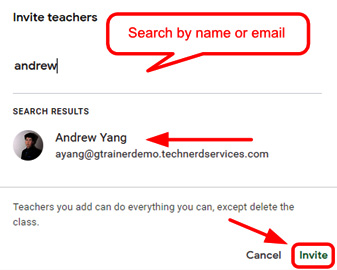
Figure 1.38 – Invite teacher dialog box
The invited teacher will appear grayed out in the Teachers section until the teacher accepts the invitation, as illustrated in the following screenshot:
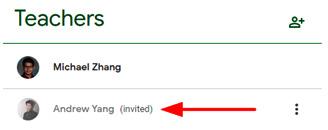
Figure 1.39 – Screenshot of an invited teacher in the People tab
Now that your first Class is ready to go, you can apply the techniques in this chapter to create additional Classes as needed. If you teach primary students, colleagues often create classes for specific subjects; if you teach secondary students, each class usually has its own Class in Google Classroom.
Often, extra-curriculars such as clubs or athletics groups will use Classes in Google Classroom to communicate with students. Therefore, viewing and managing all your Classes in Google Classroom is essential.





































































