Using Searchable lists
List views can hold from one to an uncountable number of items. As the number of items in a list increases, it is usually helpful to provide users with the ability to search through the list for a specific item without having to scroll through the whole list.
In this recipe, we'll introduce the .searchable() modifier and discuss how it can be used to search through items in a list.
Getting ready
Create a new SwiftUI project and name it SearchableLists.
The searchable modifier is only available in iOS 15+. In your build settings, make sure that your iOS Deployment Target is set to iOS 15. Use the following steps to change the deployment target:
- From the navigation pane, select the project's name (SearchableLists).
- Select Build settings.
- Under Deployment, select iOS Deployment Target.
- Select iOS 15.0 from the popup menu.
These steps are shown in the following screenshot:
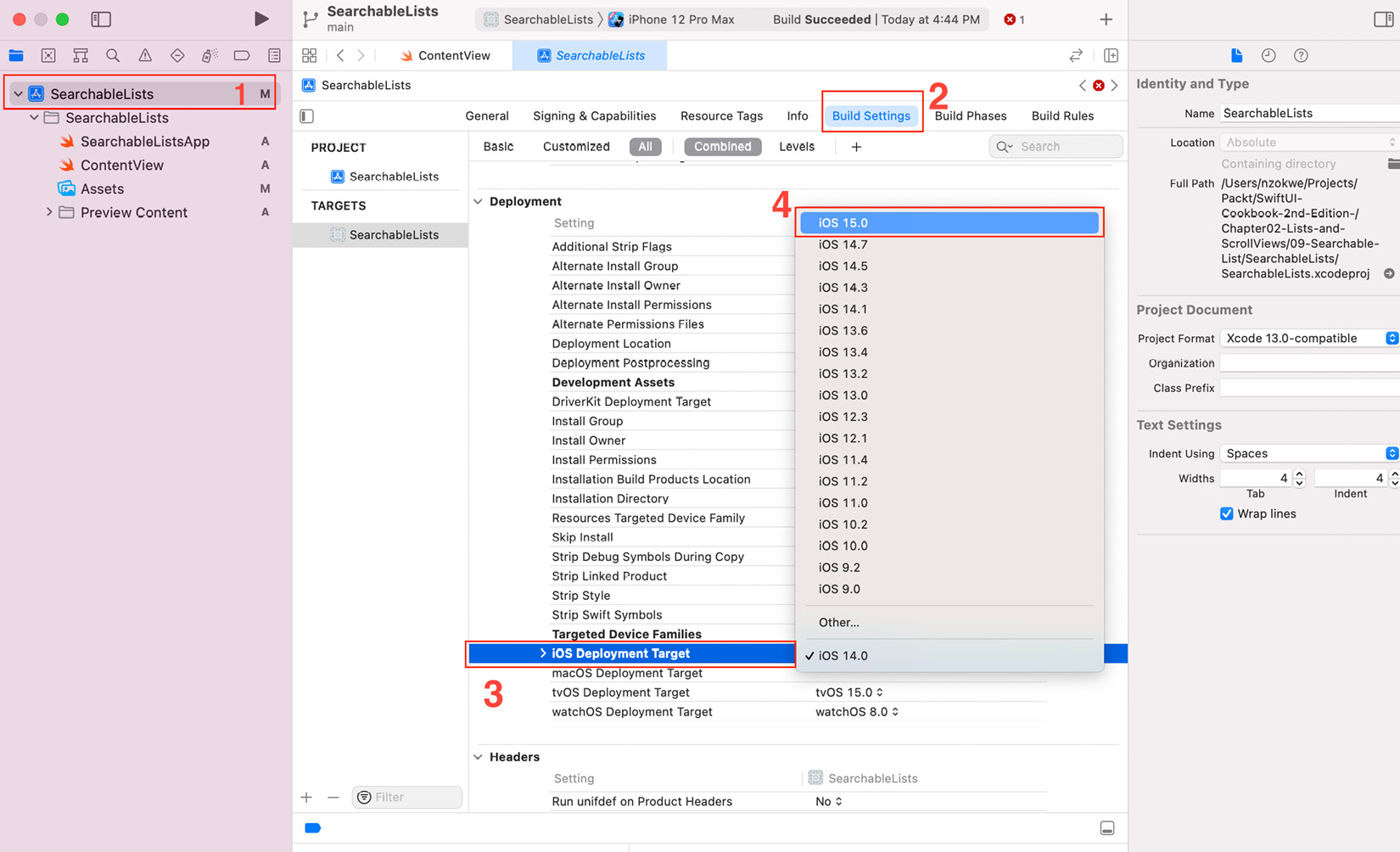
Figure 2.11 – Setting the iOS Deployment Target
How to do it…
Let's create an app to search through possible messages between a parent and their child. The steps are as follows:
- Before the
ContentViewstruct's body, add aStatevariable to hold the search text and sample messages:@State private var searchText="" let messages = [ "Dad, can you lend me money?", "Nada. Does money grow on trees?", "What is money made out of?", "Paper", "Where does paper come from?", "Huh.....", ]
- Add a
NavigationView, aListto display the search results, anavigationBarTitlemodifier, and a.searchablemodifier:var body: some View { NavigationView { List{ ForEach(searchResults, id: \.self){ msg in Text(msg) } } .searchable(text: $searchText) .navigationBarTitle("Order number") } } - Below the
bodyvariable, add thesearchResultscomputed property, which returns an array of elements representing the result of the search:var searchResults: [String] { if searchText.isEmpty { return messages }else{ return messages.filter{ $0.lowercased().contains (searchText.lowercased())} } }Run the app in canvas mode. The resulting live preview should look as follows:
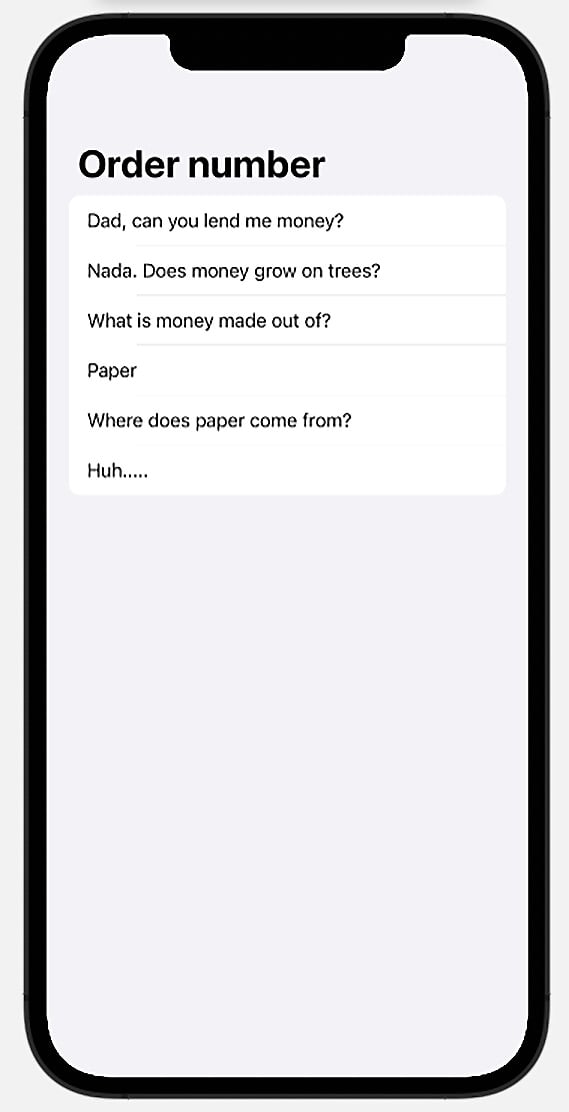
Figure 2.12 – Searchable List live preview
Now, type something within the search field and watch how the content is filtered to match the result of the search text that was entered.
How it works…
The searchText state variable holds the value that's being searched for and is passed as an argument to the .searchable modifier. Each time the value of searchText changes, the computed property, searchResults, gets calculated. Finally, the value of searchResults is used in the ForEach struct to display a filtered list of items based on the search text.
There's more…
You can provide autocomplete information by adding a closure to the .searchable modifier, as shown here:
.searchable(text: $searchText){
ForEach(searchResults, id: \.self) { result in
' Text((result)).searchCompletion(result)
}
}
The autocomplete feature provides the user with possible suggestions that match the search string they've entered so far. Clicking on one of the suggestions auto-fills the rest of the search text area and displays the results from the search.























































