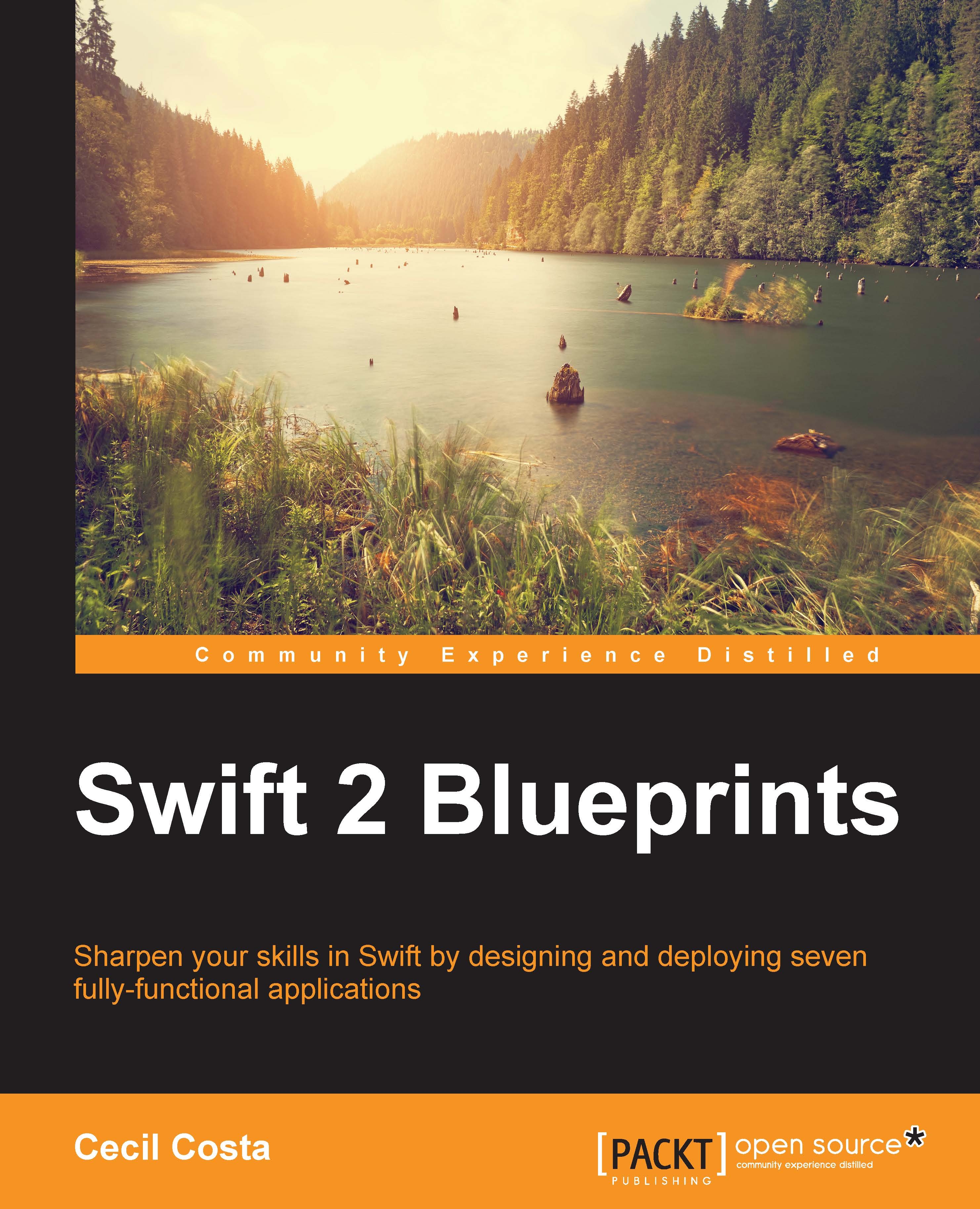Displaying and saving the user's health data
Once we have done the main screen, we can start displaying the user data on a new scene. Here, we will display the number of steps and the heart beats in the labels and the weight and the weight goal in the text fields, as the user can change these values. We should also give the user the option of changing the unit for the weight (kilogram, pounds, and stones).
Create a new file called CurrentDataViewController.swift. Here, we will start by importing UIKit and HealthKit. After this, create a class with the name CurrentDataViewController that inherits from UIViewController:
import UIKit
import HealthKit
class CurrentDataViewController:UIViewController {Now, we need to start with the attributes. Firstly, we need to create an attribute of the WeightType enumeration, which we created in Helpers.swift. This way, we could check the current user preference. Place the following code just after the class opening:
private var weightType:WeightType!
The...