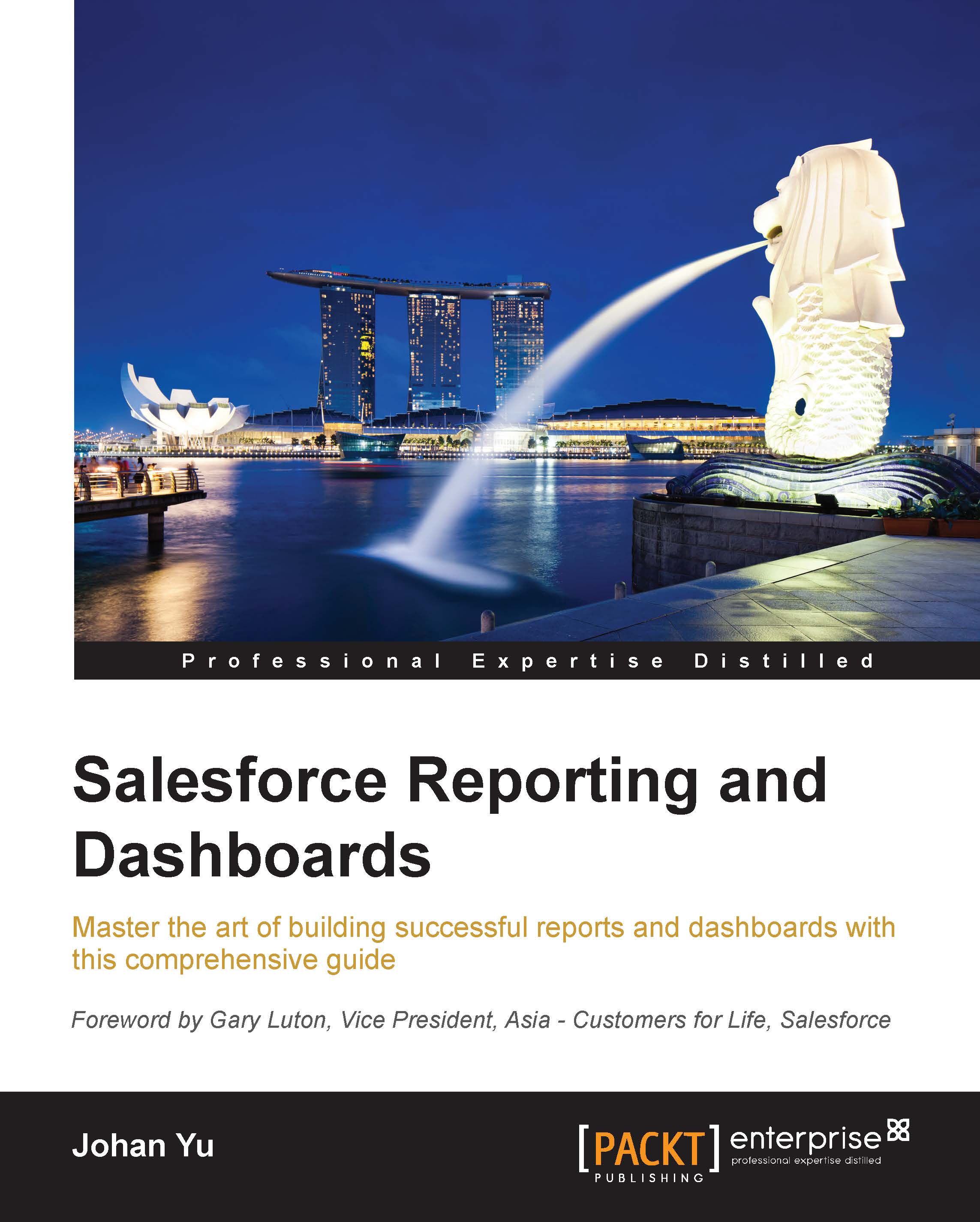Implementing Chatter Feed Tracking
Chatter feed tracking is similar to field history tracking, but they are not related at all. When a user follows a record tracked by a Chatter feed, any changes to the fields tracked will be seen on the user's Chatter feed, an example of which is shown here:
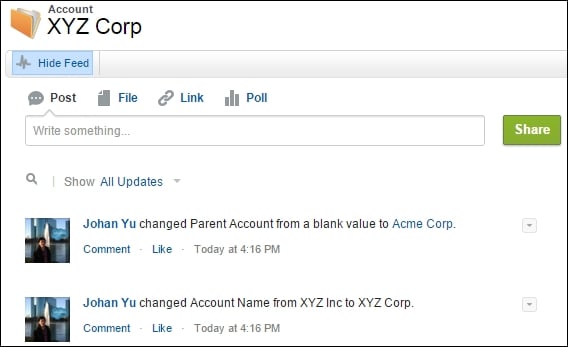
As they are Chatter feeds, other users can add comments, like them, bookmark them, and add topics on those feeds as per normal Chatter feeds.
Enabling Chatter feed tracking
Like field history tracking, enabling Chatter feed tracking is only for system administrators. There is no difference between standard and custom objects here. Perform the following steps to enable Chatter feed tracking:
Navigate to Setup | Customize | Chatter | Feed Tracking.
Select the object, for example, Account.
Tick Enable Feed Tracking.
Select the fields you want to track—up to 20 fields.
Click on the Save button to continue.
The same with field history tracking, for long text area, rich text area, and multi-select picklist fields...