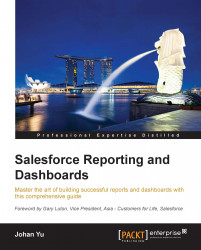Dashboard and report drill-down
As we discussed in Chapter 6, Creating Your First Dashboard, a dashboard is built on components, and each component has a report or a Visualforce page as the data source. Components that use the Visualforce page as the data source will display the Visualforce page itself, not the normal component type available for dashboard. When user clicks on the component, action will depend on the logic that has been built on that Visualforce page.
For components that use reports as data sources, when a user clicks on the component, it will take them to another page, either to the source report or somewhere else. As an administrator, you can define the following page type selection so as to show when the user clicked on the component:
Source Report
Filtered Source Report
Record Detail Page
Other URL
For most dashboard components, the drill-down value will have an option for all four selections, as you just saw. For the table component, however, Filtered Source Report is not...