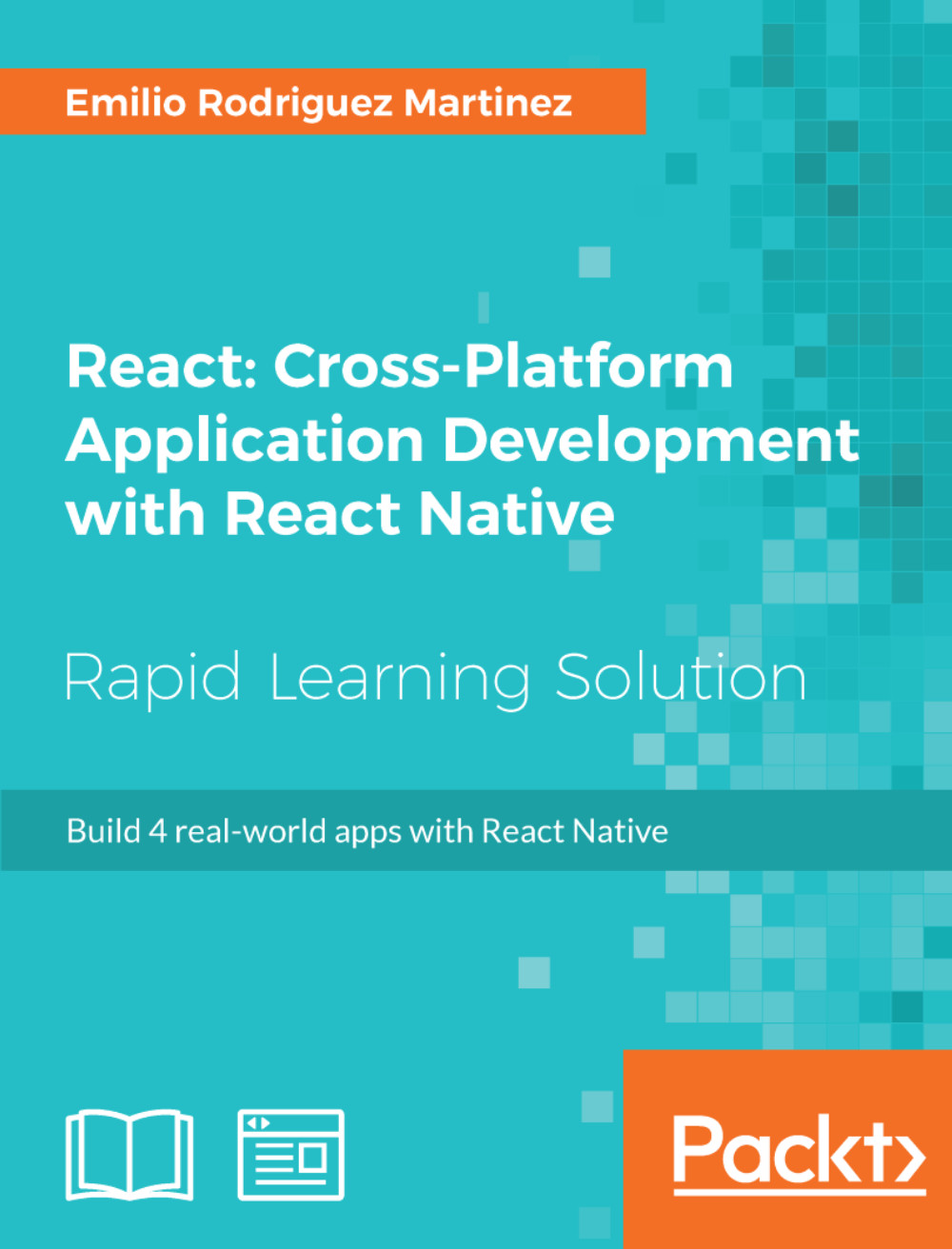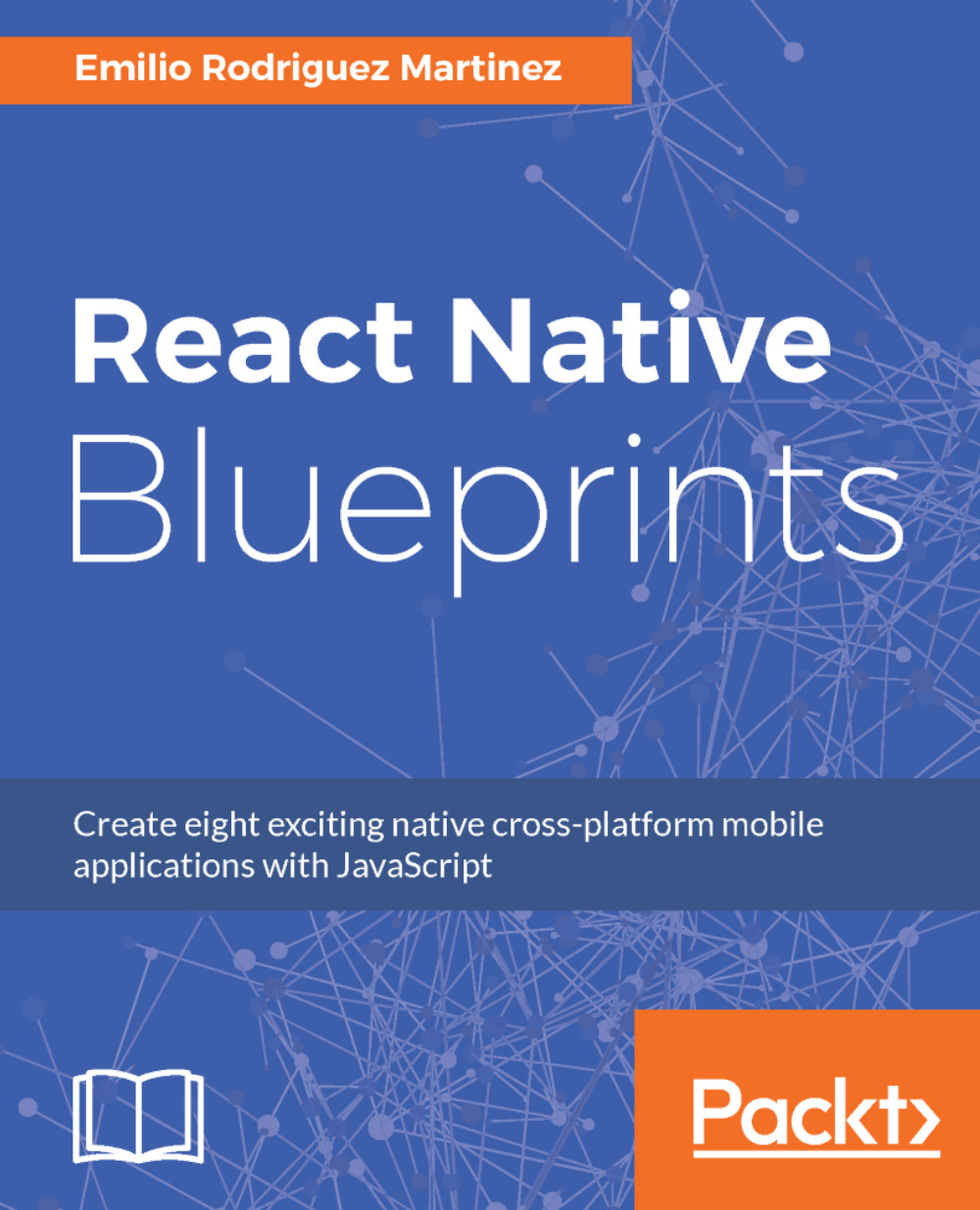Creating our App's Entry Point
Let's start our app's code by creating the entry point for our app: index.js. We import src/main.js in this file to use a common root component for our code base. Moreover, we will register the app with the name carBooking:
Let's start building our src/main.js by adding a map component:
Instead of using libraries for styling, we will create our own styles using StyleSheet, a React Native API, which serves as an abstraction similar to CSS style sheets. With StyleSheet, we can create a style sheet from an object (through the create method), which can be used in our components by referring to each style by its ID.
This way, we can reuse the style code and make the code more readable as we will be using meaningful names to refer to each style (for example, <Text style={styles.title}>Title 1</Text>).
At this point, we will only create a style referred by the key fullScreenMap and make it as an absolute position by covering the fullscreen size by adding top, bottom, left, and right coordinates to zero. On top of this, we need to add some styling to our container view to ensure it fills the whole screen: {flex: 1}. Setting flex to 1, we want our view to fill all the space its parent occupies. Since this is the main view, {flex: 1} will take over the whole screen.
For our map component, we will use react-native-maps, an open module created by Airbnb using native maps capabilities for Google and Apple maps. react-native-maps is a very flexible module, really well maintained, and fully featured so that it has become the de facto maps module for React Native. As we will see later in this lesson, react-native-maps requires the developer to run react-native link in order for it to work.
Apart from the style, the <MapView/> component will take initialRegion as a property to centre the map in a specific set of coordinates, which should be the current location of the user. For consistency reasons, we will locate the center of the map in San Francisco where we will also place some bookable cars:
We have added an array of carLocations to be shown on the map as markers. Inside our render function, we will iterate over this array and place the corresponding <MapView.Marker/> in the provided coordinates. Inside each marker, we will add the image of the car rotating it by a specific number of degrees, so they match the streets directions. Rotating images must be done with the Animated API, which will be better explained later in this lesson.
Let's add a new property in our state to store a human-readable position for the location in which the map is centered:
To fill this state variable, we also created a function _onRegionChange, which uses the react-native-geocoder module. This module uses Google Maps reverse geocoding services to translate some coordinates into a human-readable location. Because it's a Google Service, we might need to add an API key in order to authenticate our app with the service. All the instructions to get this module fully installed can be found at its repository URL https://github.com/airbnb/react-native maps/blob/master/docs/installation.md.
We want this state variable to be available from the first mount of the main component, so we will call _onRegionChange in componentDidMount so that the name of the initial location is also stored in the state. Moreover, we will add the onRegionChange property on our <MapView/> to ensure the name of the location is recalculated every time the map is moved to show a different region, so we always have the name of the location in the center of the map in our position state variable.
As a final step on this screen, we will add all the subviews and another function to confirm the booking request:
We added four subviews:
LocationSearch: The component in which we will show the user the location that is centered on the map so she can know the name of the location she is exactly requesting the pickup.LocationPin: A pinpointing to the center of the map, so the user can see on the map where she will request the pickup. It will also display a button to confirm the pickup.ClassSelection: A bar where the user can select the type of car for the pickup (economy, special, or superior).ConfirmationModal: The modal displaying the confirmation of the request.
The _onBookingRequest method will be responsible for bringing the confirmation modal up when a booking is requested.
React Native deals with images in a similar way as websites do: images should be placed in a folder inside the projects folder structure, and then they can be referenced from the <Image /> (or <Animated.Image />) by the source property. Let's see an example from our app:
 United States
United States
 Great Britain
Great Britain
 India
India
 Germany
Germany
 France
France
 Canada
Canada
 Russia
Russia
 Spain
Spain
 Brazil
Brazil
 Australia
Australia
 Singapore
Singapore
 Hungary
Hungary
 Ukraine
Ukraine
 Luxembourg
Luxembourg
 Estonia
Estonia
 Lithuania
Lithuania
 South Korea
South Korea
 Turkey
Turkey
 Switzerland
Switzerland
 Colombia
Colombia
 Taiwan
Taiwan
 Chile
Chile
 Norway
Norway
 Ecuador
Ecuador
 Indonesia
Indonesia
 New Zealand
New Zealand
 Cyprus
Cyprus
 Denmark
Denmark
 Finland
Finland
 Poland
Poland
 Malta
Malta
 Czechia
Czechia
 Austria
Austria
 Sweden
Sweden
 Italy
Italy
 Egypt
Egypt
 Belgium
Belgium
 Portugal
Portugal
 Slovenia
Slovenia
 Ireland
Ireland
 Romania
Romania
 Greece
Greece
 Argentina
Argentina
 Netherlands
Netherlands
 Bulgaria
Bulgaria
 Latvia
Latvia
 South Africa
South Africa
 Malaysia
Malaysia
 Japan
Japan
 Slovakia
Slovakia
 Philippines
Philippines
 Mexico
Mexico
 Thailand
Thailand