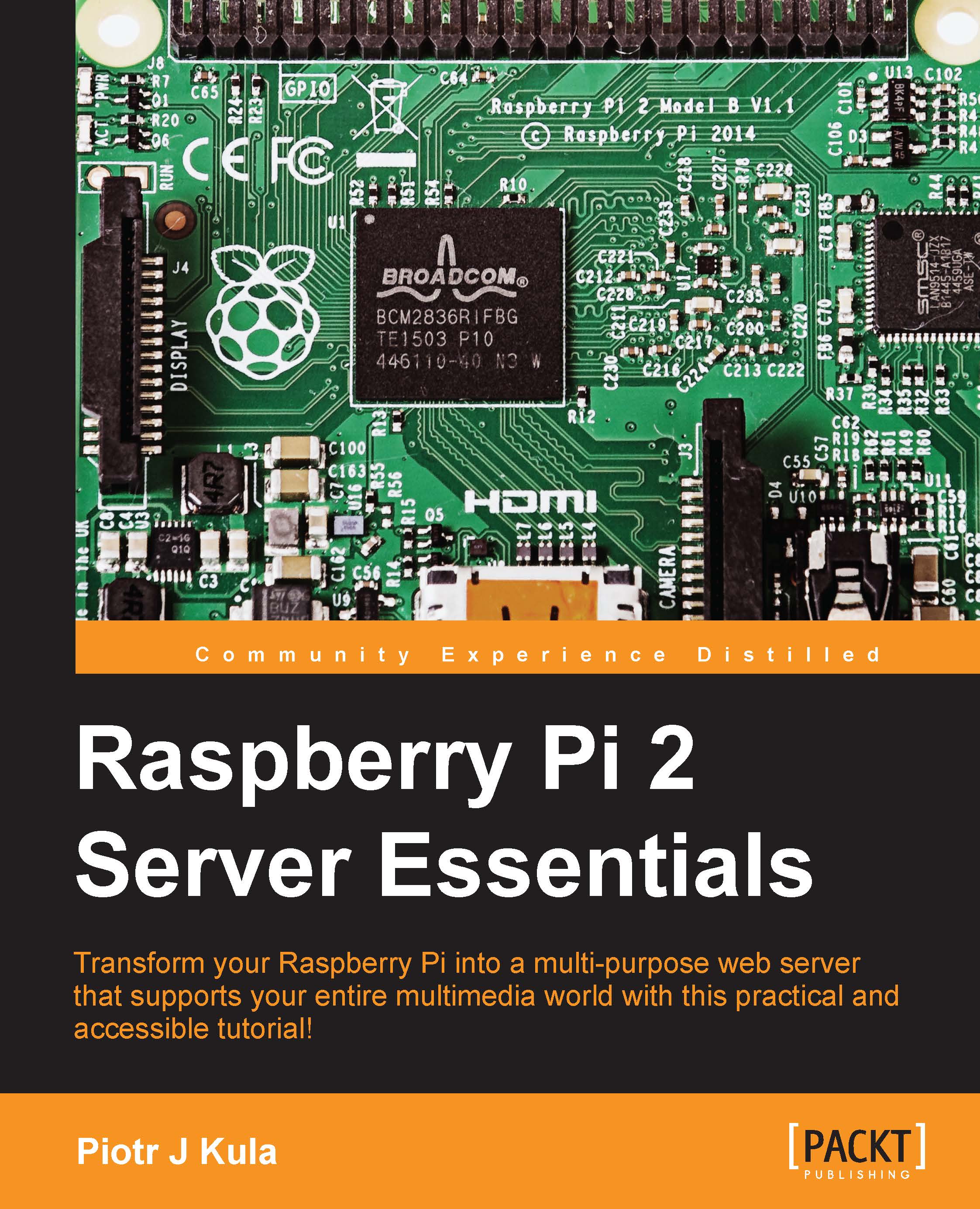Local Area Network (LAN)
Using the standard Raspbian package, both essential and non-essential drivers are included. All essential drivers are loaded and some non-essential ones are as well.
We will start by plugging in a network cable between the Raspberry Pi and the router provided by your ISP. By default, your router has a DHCP server that automatically assigns an IP address to your Raspberry Pi.
You may also use network switches to make a more complex network but because the Raspberry Pi has a 100 megabit network port, it may downgrade your entire network to 100 megabits. Some switches can negotiate separate connections to lower speed interfaces without downgrading the entire network, but you need to consult the specifications of the device in order to do this.
To check whether your LAN is up and running, just type ifconfig, and you will get text containing your current settings:
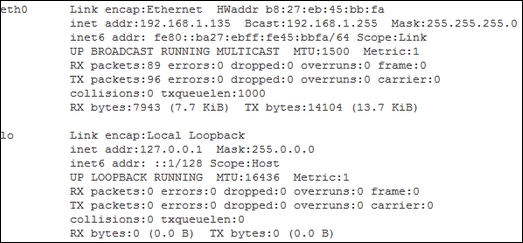
Let's try to understand the different keywords from the preceding output:
HWaddr: This is your Pi's MAC address...