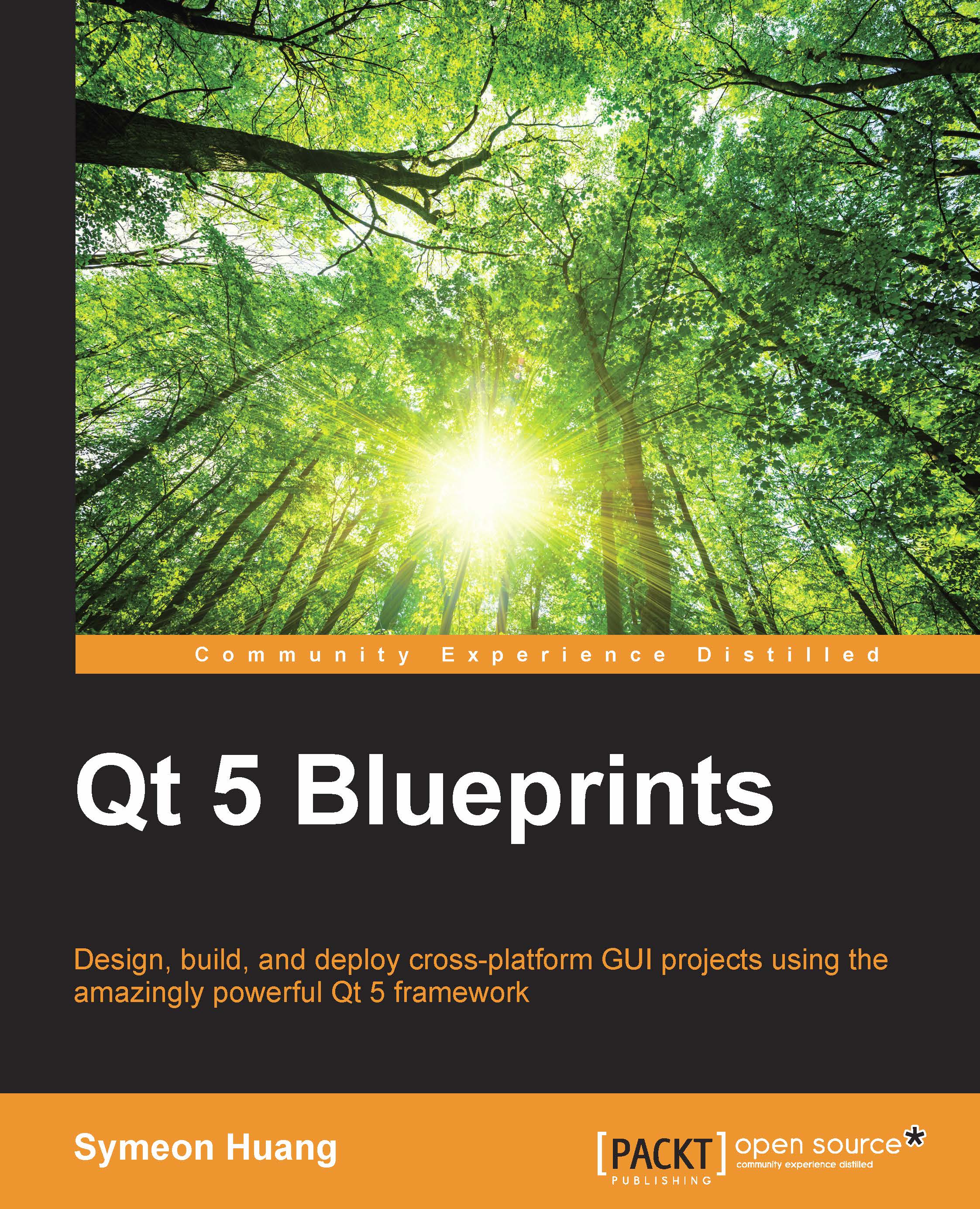Utilizing the menu bar
Now that you have finished the bar at the bottom, it's time to begin the one on top—the menu bar. Similar to the status bar, right-click on MainWindow in the Design mode, and select Create Menu Bar if it doesn't exist or was previously removed.
Then, just follow the hints. Add a File menu containing the Exit action. Another menu could be About, which contains the About CameraDemo action. You should know that these actions are able to change in the Action Editor panel, which is in the same place as Signals & Slots Editor.
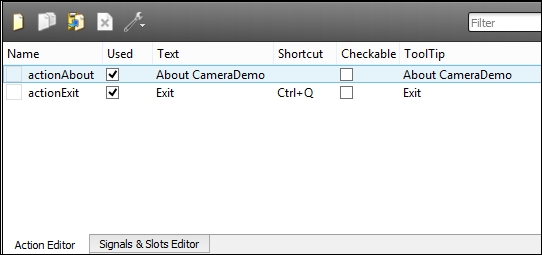
As shown in the following screenshot, the names of these actions are changed to actionAbout and actionExit, respectively. In addition to this, there is a shortcut, Ctrl + Q, for actionExit. Just double-click on the action and add shortcuts by pressing the shortcut you want. This is shown in the following screenshot:
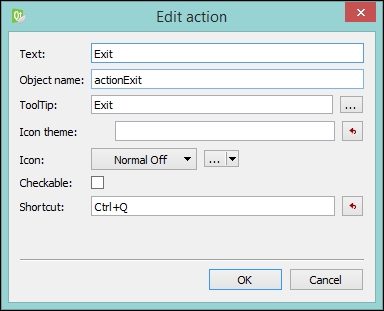
We already used QMenu and QAction in Chapter 2, Building a Beautiful Cross-platform Clock. The difference here is that you use QMenu...