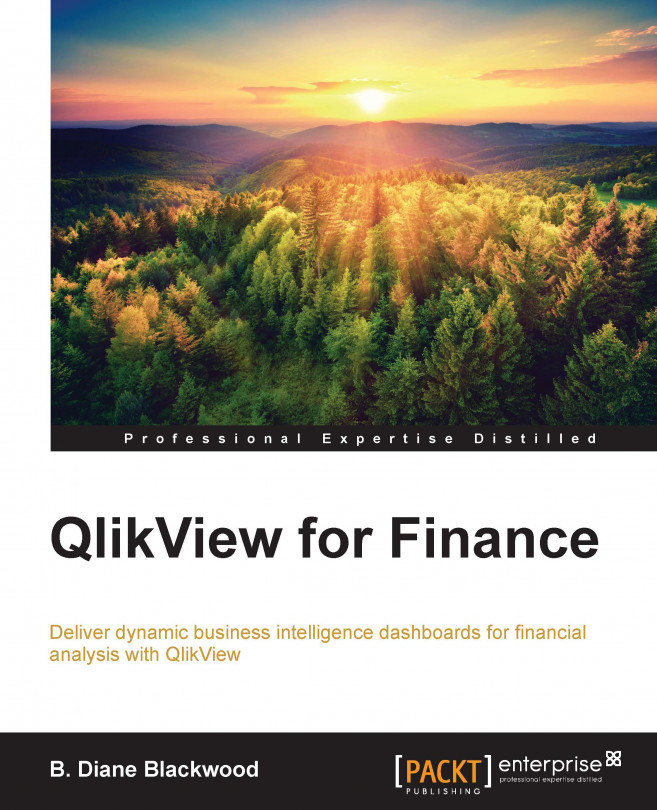Conventions
In this book, you will find a number of styles of text that distinguish between different kinds of information. Here are some examples of these styles, and an explanation of their meaning.
Code words in paragraph are shown as "The filenames are CHData-Oct.xls and CHData-Nov.xls".
Code words shown in the QlikView interfaces are shown in text as follows:
SET DateFormat='M/D/YYYY';
SET TimestampFormat='M/D/YYYY h:mm:ss[.fff] TT';
SET MonthNames='Jan;Feb;Mar;Apr;May;Jun;Jul;Aug;Sep;Oct;Nov;Dec';
SET DayNames='Mon;Tue;Wed;Thu;Fri;Sat;Sun';
LOAD Company,
[AcctGroup],
[Account-Name],
Count,
Unit.,
Acct.5,
Acct.6,
Nature,
CostCenter,
Month,
Year,
Amount
FROM
[C:\Users\User\Documents\My Docs\Packt Publishing\QlikView Finance Book\QVFA Chapter 1\CHData-OCT.xlsx]
(ooxml, embedded labels);New terms and important words are shown in bold. Words that you see on the screen, in menus or dialog boxes for example, appear in the text like this: "Click on Download Now, and select your preferred Language".
Note
Warnings or important notes appear in a box like this.
Tip
Tips and tricks appear like this.