While enabling SSH, we also enabled VNC. VNC is a tool that enables remote viewing of the Raspberry Pi desktop. Because VNC is already enabled on the Raspberry Pi, download and install VNC viewer (https://www.realvnc.com/download/viewer/). VNC viewer is available for all operating systems:
- Log in is very simple. Just enter the Raspberry Pi's username and password:
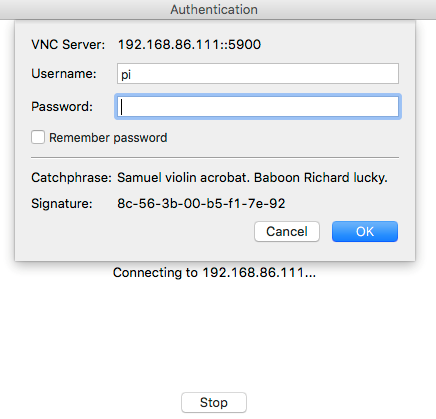
Login
- It should take you directly to the Raspberry Pi's desktop.
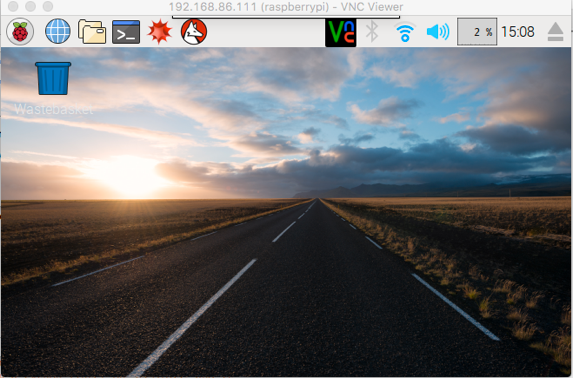
Raspberry Pi desktop via VNC
SSH via USB OTG port
This trick is meant for advanced users only.
We came across this nifty trick at https://gist.github.com/gbaman/975e2db164b3ca2b51ae11e45e8fd40a. This is helpful when you do not have a USB Wi-Fi adapter and a USB OTG converter. We can connect the Raspberry Pi's USB-OTG port directly to the USB port of a computer (using a micro-USB cable) and access it via SSH. This is enabled due to the fact that...





































































