Creating our GUI in wxPython
In this recipe, we will start creating our Python GUIs using the wxPython GUI toolkit.
We will first recreate several of the widgets we previously created using tkinter, which ships with Python.
Then, we will explore some of the widgets the wxPython GUI toolkit offers, which are not that easy to create by using tkinter.
Getting ready
The previous recipe showed you how to install the correct version of wxPython that matches both your version of Python and the OS you are running.
How to do it…
A good place to start exploring the wxPython GUI toolkit is by going to the following URL: http://wxpython.org/Phoenix/docs/html/gallery.html
This web page displays many wxPython widgets and, by clicking on any of them, we are taken to their documentation, which is a very helpful feature to quickly learn about a wxPython control:
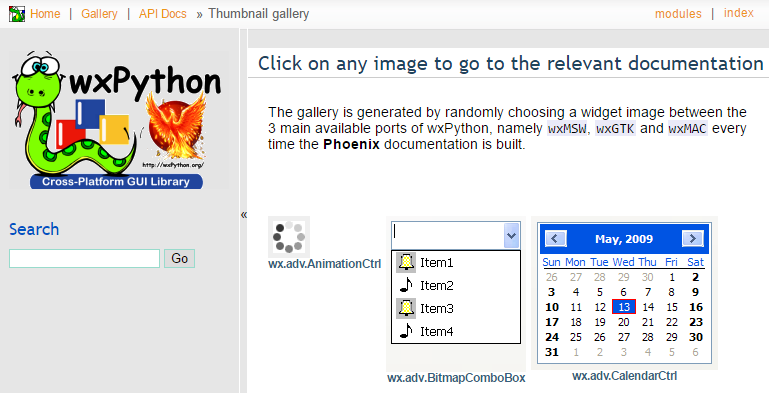
The following screenshot shows the documentation for a wxPython button widget:
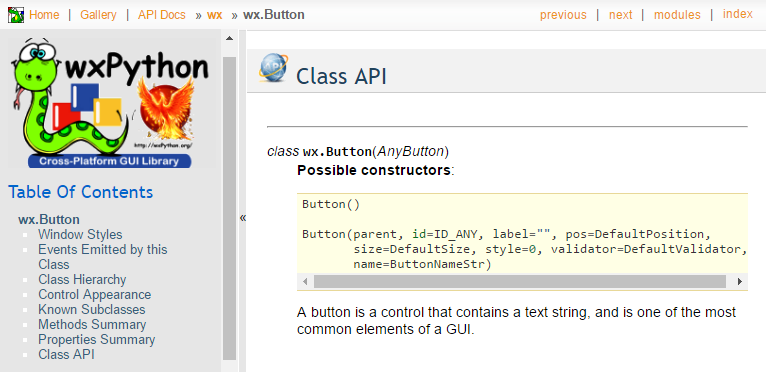
We can very quickly create a working window that comes with a title, a menu...




































































