In AutoCAD, you can change properties such as color, lineweight (to do with the thickness of a line), linetype, and transparency. These properties are required to properly display drawing types. As an example, obscured lines are generally shown by "hidden line" linetype and construction lines generally have transparency added to them so that they look less prominent than the actual drawing. In the sample drawing shown here, the hidden lines are shown by the dashed line type and the center line has transparency added to it:
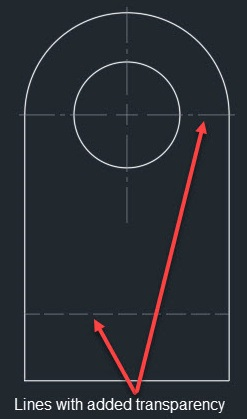
In this section, we will learn how to add these properties to different AutoCAD objects. The properties of an object can be changed from the Properties panel of the Home tab, as shown in the following figure:
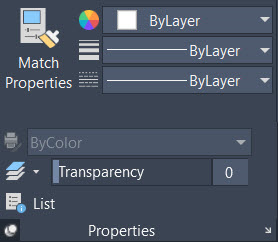
To begin, I will...



































































