Opening the personalization screen
We can open the personalization form by selecting Help | Diagnostics | Custom Code | Personalize from the menu bar, as shown in the following screenshot. The Personalization screen will open at this point. We may be prompted for the app's password the first time you open a menu item from Diagnostics in the Help menu.
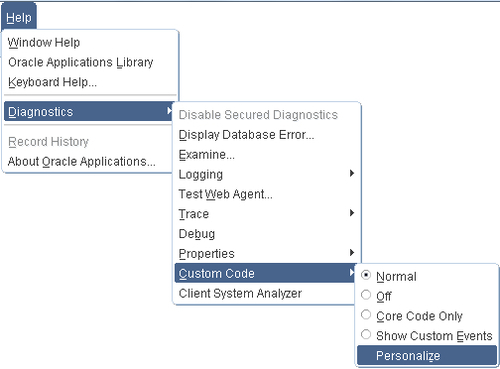
Getting started
If we want to see the custom events that are triggered in the form, we can select Show Custom Events from the menu. A pop-up message giving the name of the trigger that is fired will appear each time there is a triggering event in the form. It's a good idea to check that the event we wish to base our personalization upon fires in the form we want to personalize.
How it works...
We are now going to look at the Personalization screen in some more detail.
The Personalization screen
The Personalization screen has four main regions on the screen. These are the definition, the condition, the context, and the action, as shown in the following...































































