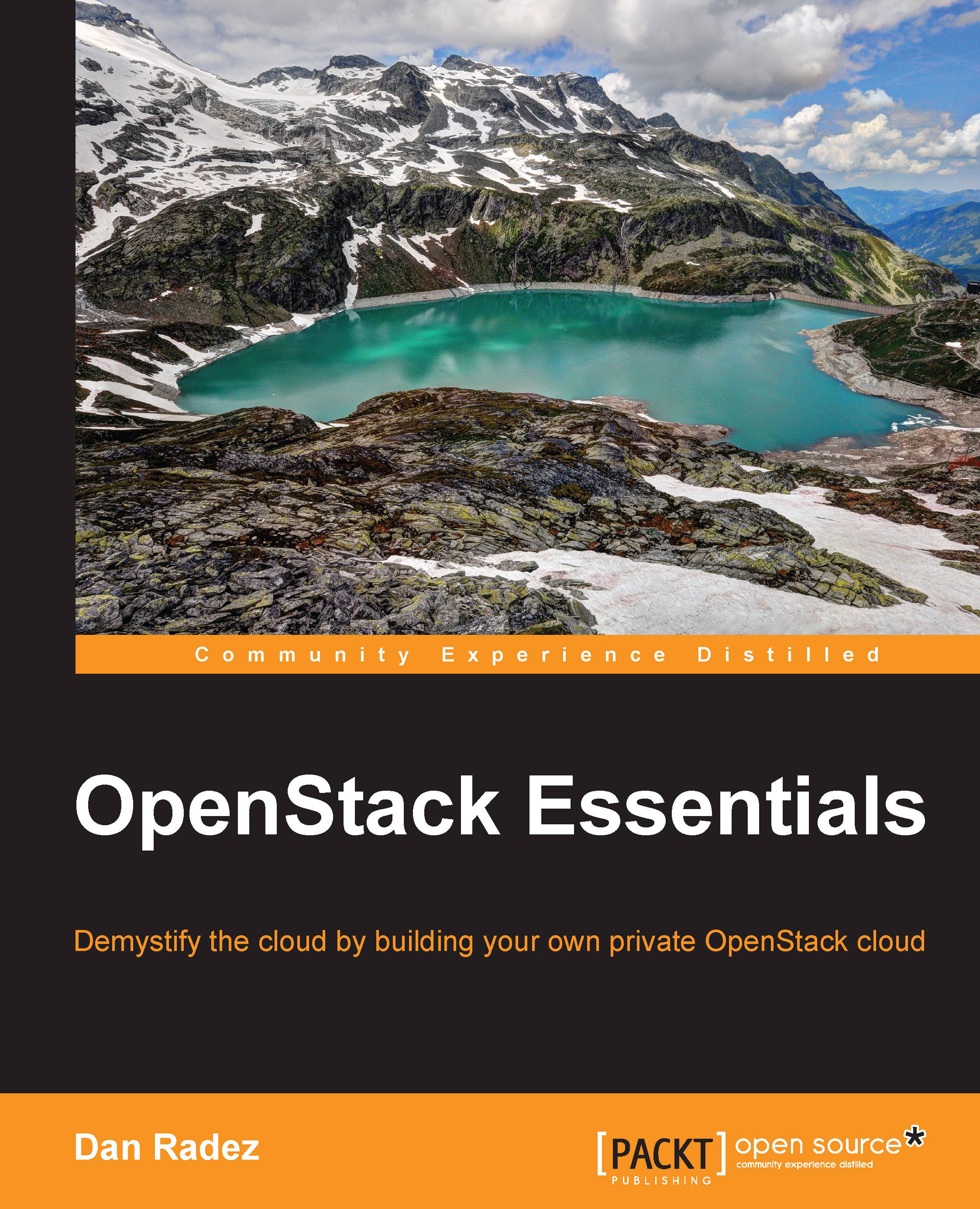Interacting with Keystone in the dashboard
Now that we have worked through managing Keystone resources on the command line, let's take a look at how to do the same through the web interface. Log in as the admin user, select the Admin menu, and then select the identity submenu. Here, you'll see menu options to manage projects and users. A project and a tenant are the same. You'll see tenant used on the command line and project used in the web interface. Go ahead and select the Users menu. You'll see the same list of users from the Keystone user-list command on the command line. In the web interface, tenants can be created inline of a user creation. Select the Create User button in the top-right corner of the user management panel. Fill in the form as appropriate:

Before you can create the user, you'll have to select a project. If there isn't one that you want to add the new user to in the existing list, you can create one. Click the button next to the project...