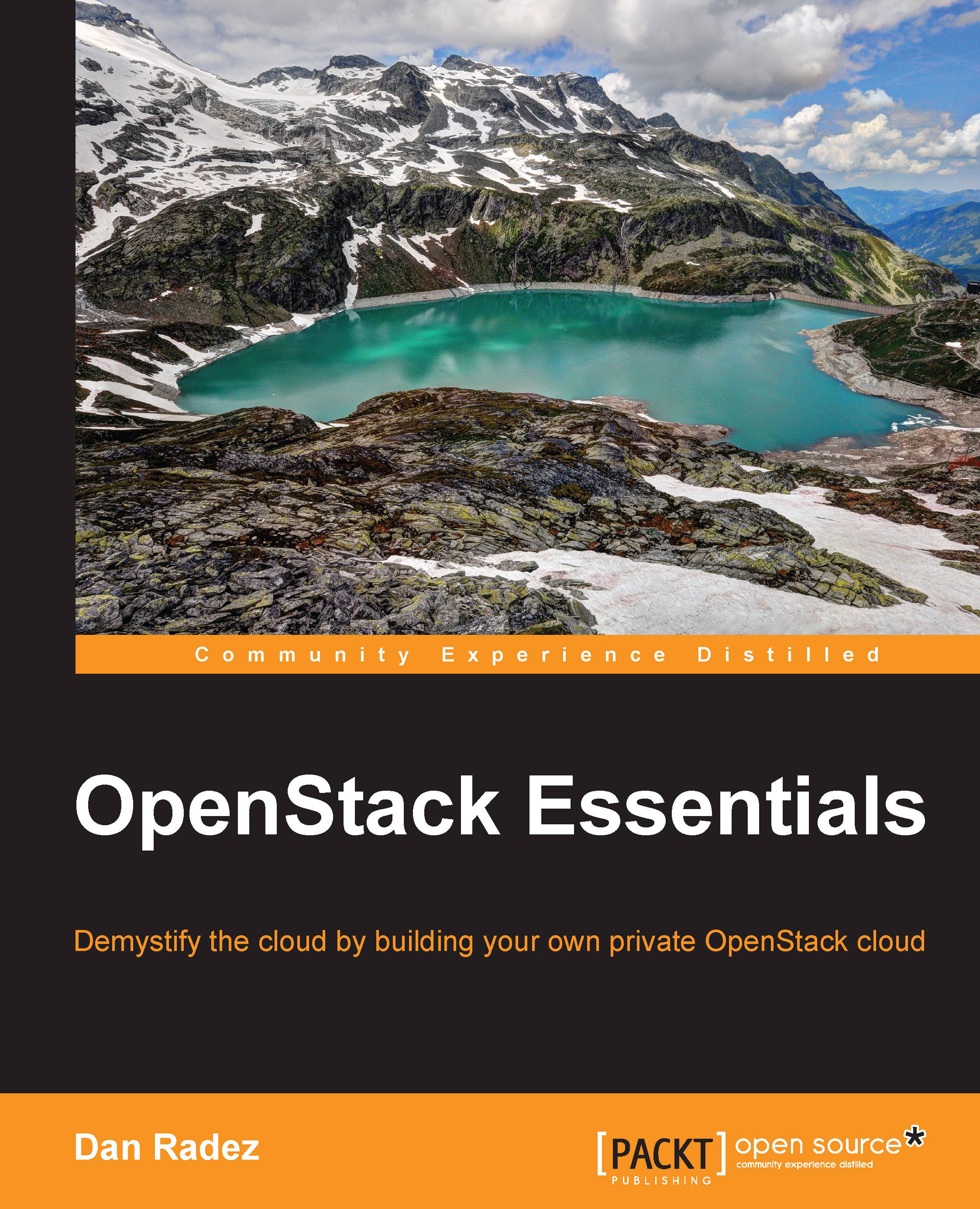Web interface
Now that we've looked at Heat on the command line and explored some of its functionality, let's take a look at the dashboard and the support available for Heat in the dashboard web interface. Log in to the dashboard, find the Orchestration menu, and select the Stacks menu option. The following screenshot captures the dashboard:

To launch a new stack, click on the Launch Stack button in the top-right corner:

To launch your stack, you have the same options to pull your template from. I've chosen the same hello_world.yaml file used earlier.
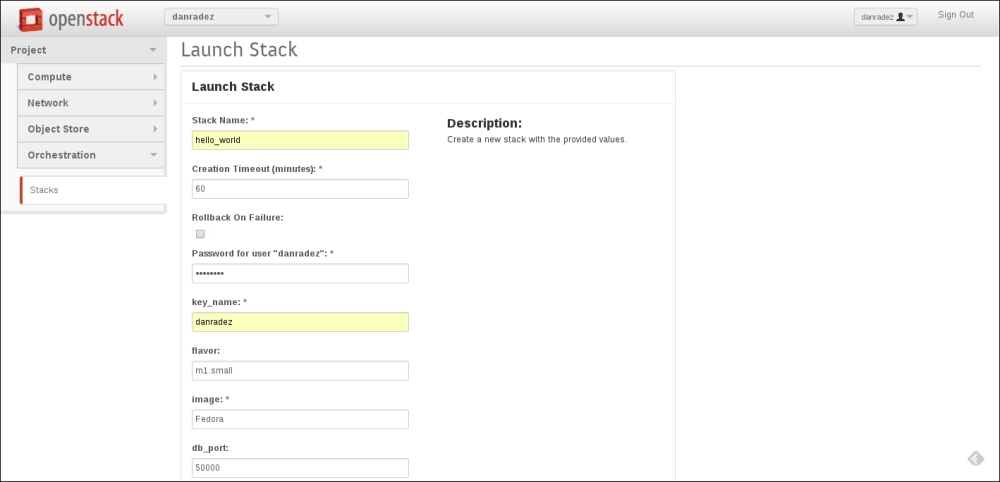
Fill out the form to provide the parameters required to launch the stack. Then, click on the Launch button at the bottom of the form. You may have to scroll down to get to it. If the form validation fails, you will be notified as to what needs to be updated:

The web interface will auto-update itself until the stack reaches a complete or failed state. Click on the Stack to drill down and find out more information about the stack...