Before you can message anyone, you need to know how to access them. As with all messaging services, each user becomes a contact that you can message depending on the settings in your organization. You can get to your contacts in two ways: through the Chat button or through the Calls button. Both are on the left-hand navigation pane:
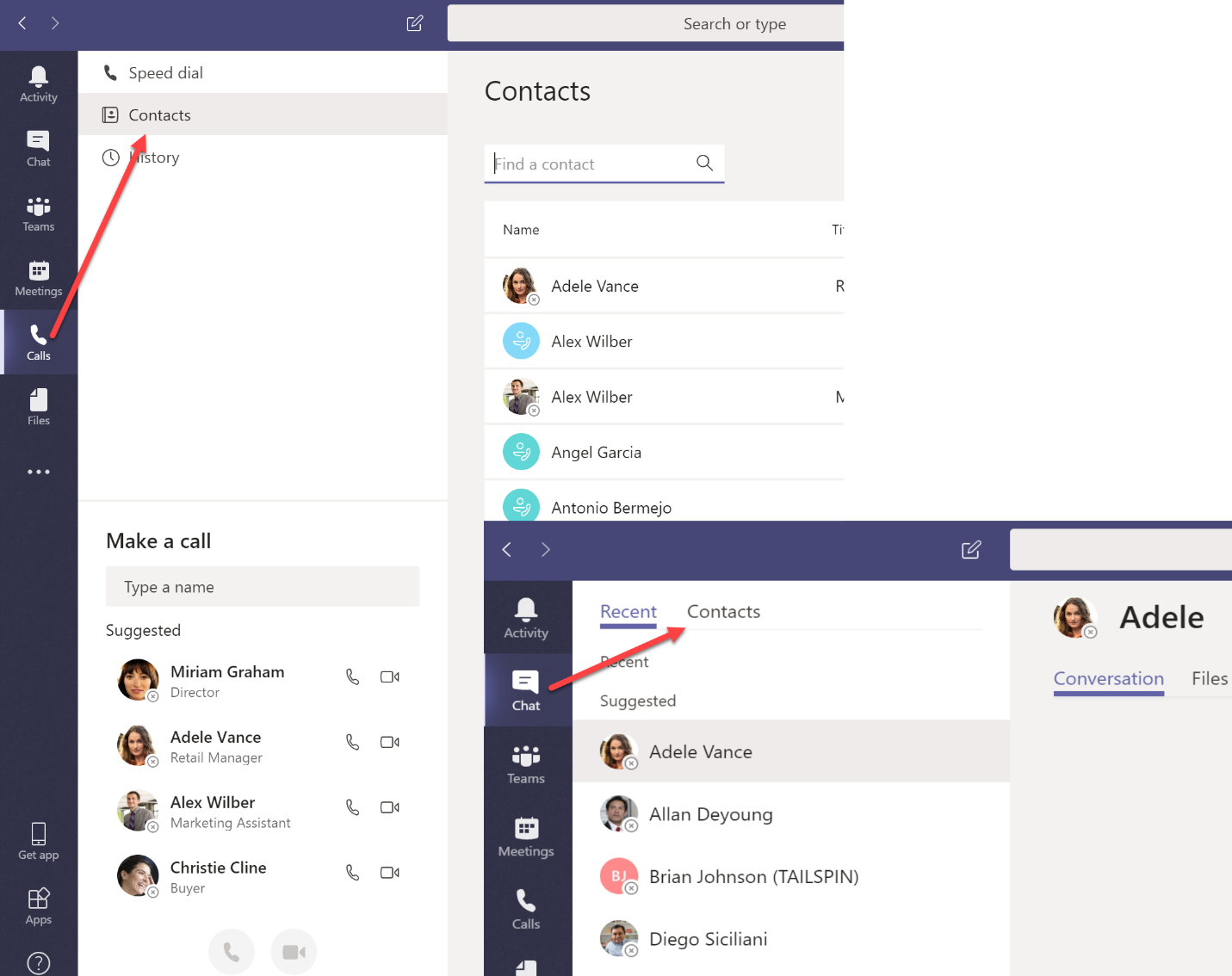
Depending on your license, you may also have Make a call section, where you can initiate video or audio calls to your contacts.
Depending on what you want to do, you can locate your contact here and call them or initiate a text-based chat.











































































