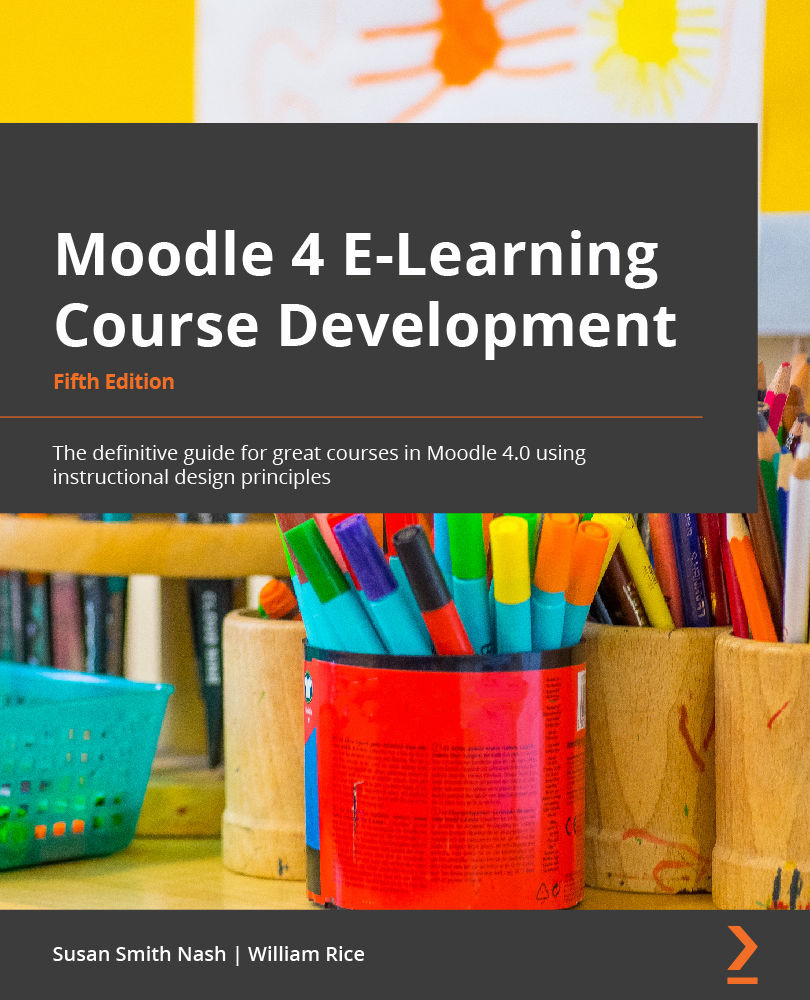Rearrange/move items on the course home page
After you've created resources and activities, you may need to change the order in which they appear to students. It's easy to do so because you can easily rearrange and move items on the home page so that they appear in a way that is most convenient for them (and the instructors).
As you build your course, you will be adding resources and activities to the course page. Moodle enables you to easily reposition these items. It's so easy to reposition them that I recommend not even worrying about getting them in the right place as you create them. Just go ahead and create, and you can rearrange them later.
Rearranging items on the course page can be done like this:
- Log in to your course as a teacher or site administrator.
- At the upper-right corner of the page, if you see a button that reads Turn editing on, click on the button. If it reads Turn editing off, you do not need to click on this button.
- Next...