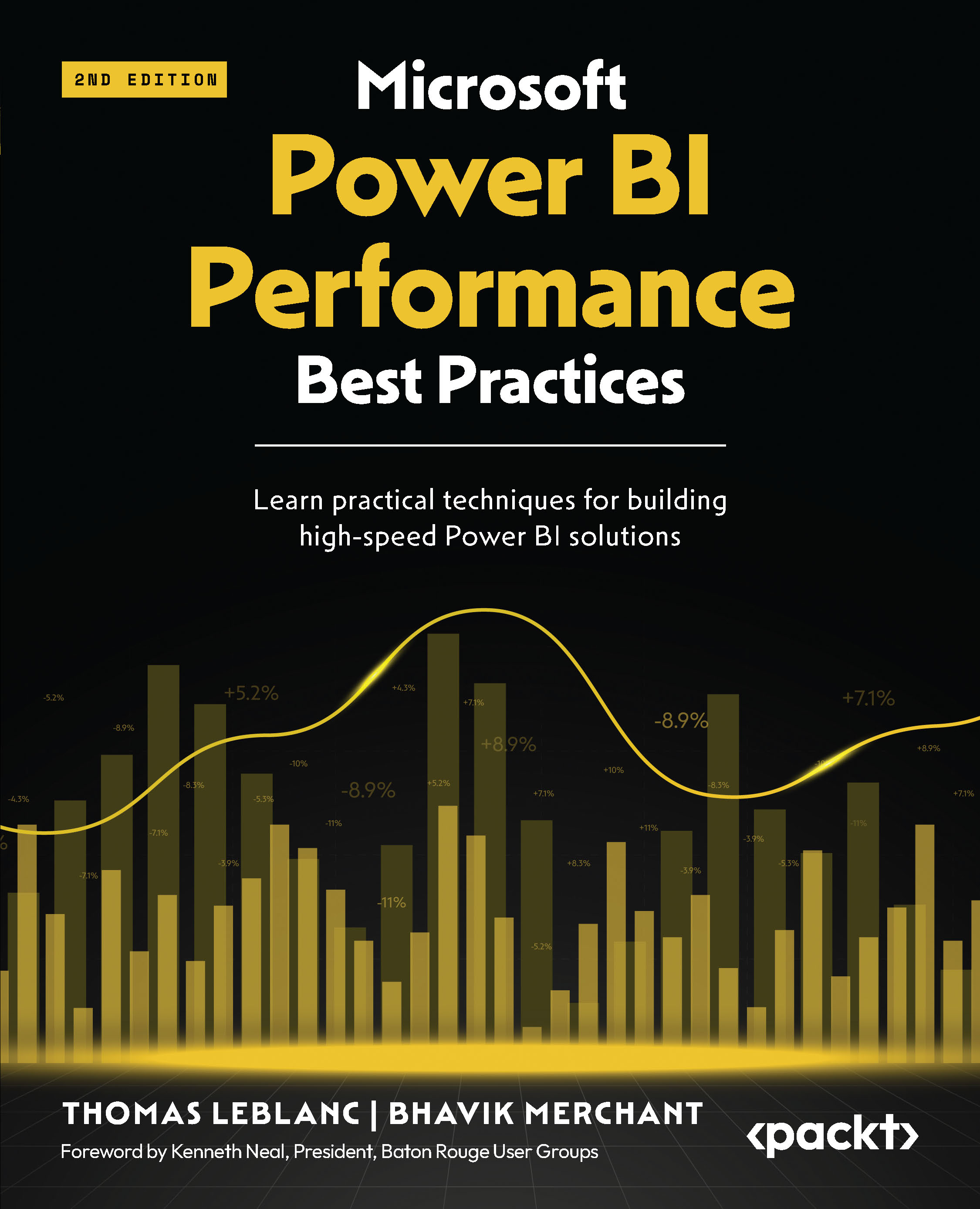General DirectQuery guidance
There are a few settings that can be adjusted in Power BI to speed up DirectQuery semantic models. We will explore these next.
Power BI Desktop settings
In the Power BI Desktop options, there is a section called DirectQuery under the CURRENT FILE main menu. This option is only available if the semantic model has a DirectQuery connection. It will not appear otherwise. Figure 5.7 shows a highlighted option for the setting that controls how many connections per data source can be made in parallel. The default is 10. This means, no matter how many visuals are in a report or how many users are accessing the report in parallel, only 10 connections at a time will be made.
If the data source can handle more parallelism, it is recommended to increase this value before publishing the semantic model to the Power BI service. However, with very busy data sources, you may find the overall performance can improve by reducing the value instead. This is because...