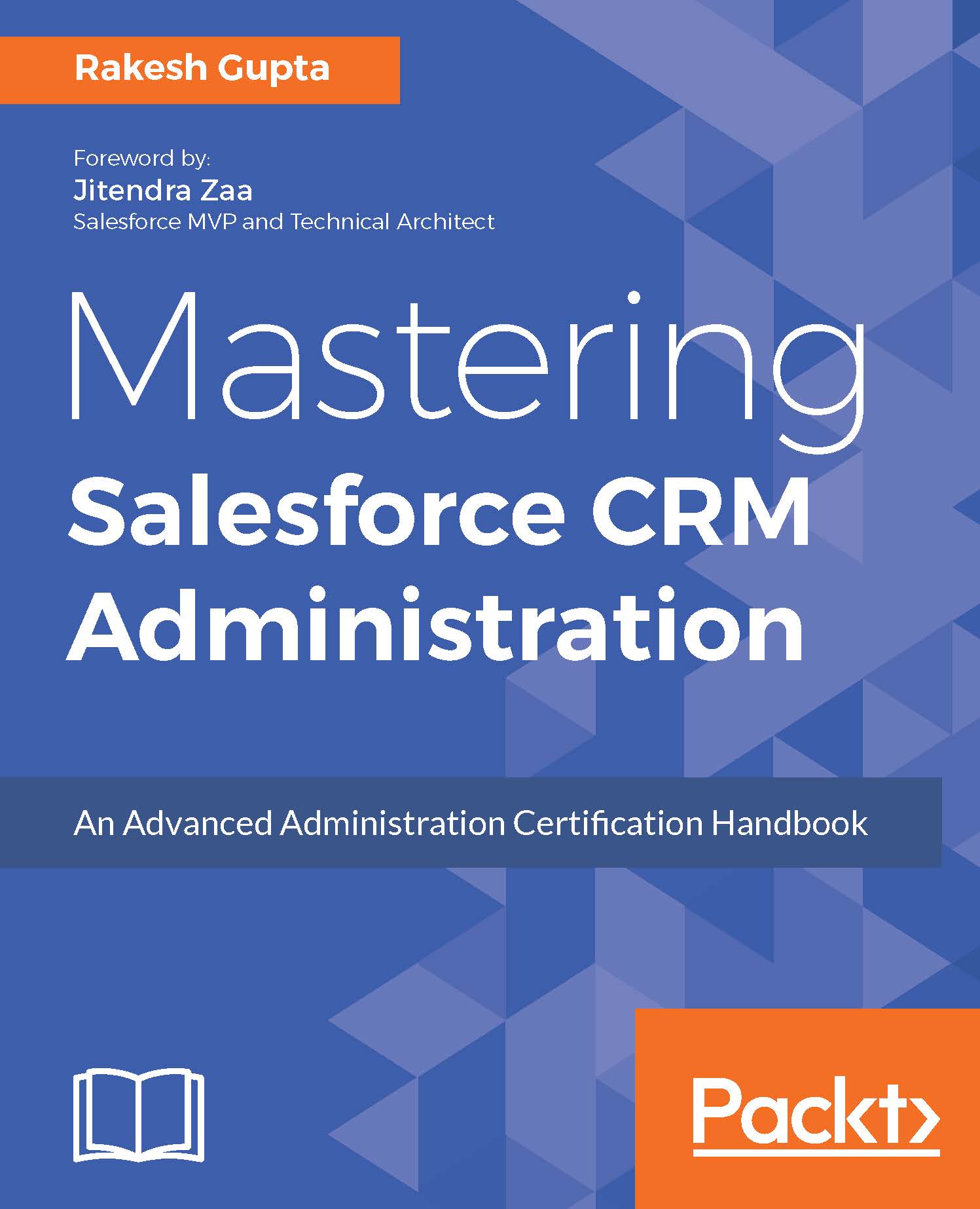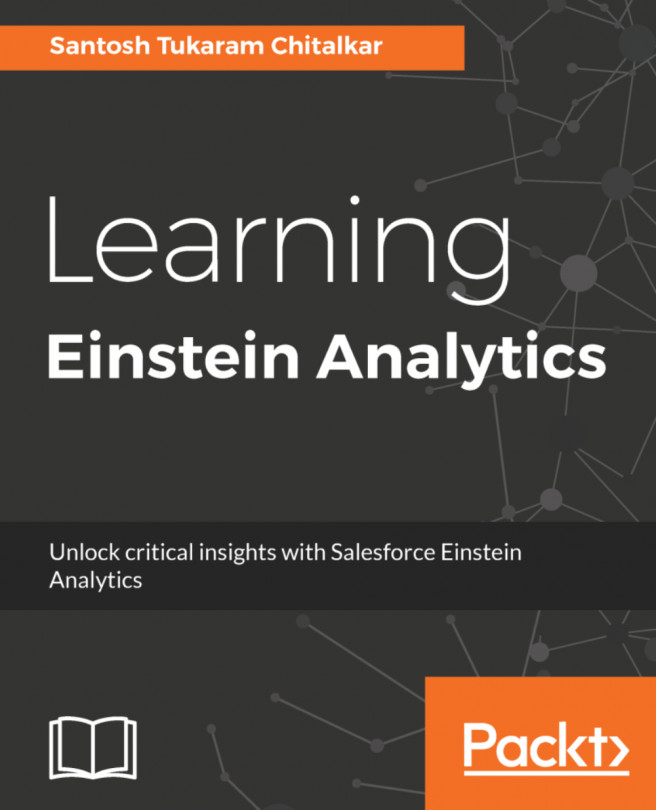Creating Lightning record pages
Now you can give your users a customized view for each object's records, using the Lightning App Builder. The Lightning App Builder allows you to add, remove, or reorder components on a Lightning record page. To create Lightning record pages for a registration object, follow these steps:
Click on Setup (gear icon) | Setup | PLATFORM TOOLS | Objects and Fields | Object Manager.
To find the
registrationobject, enter the first few characters of its label or name in the find in page box.The next step is to navigate to the Lightning Record Pages section and click on the New button:

It will redirect you to a new page where you have to select the Lightning page type. For the current business scenario, select Record Page, as shown in the following screenshot:

Once you are done, click on Next.
The next step is to select a page template. For the current business scenario, select the Header and Two Columns template, as shown in the following screenshot:

Once you are...