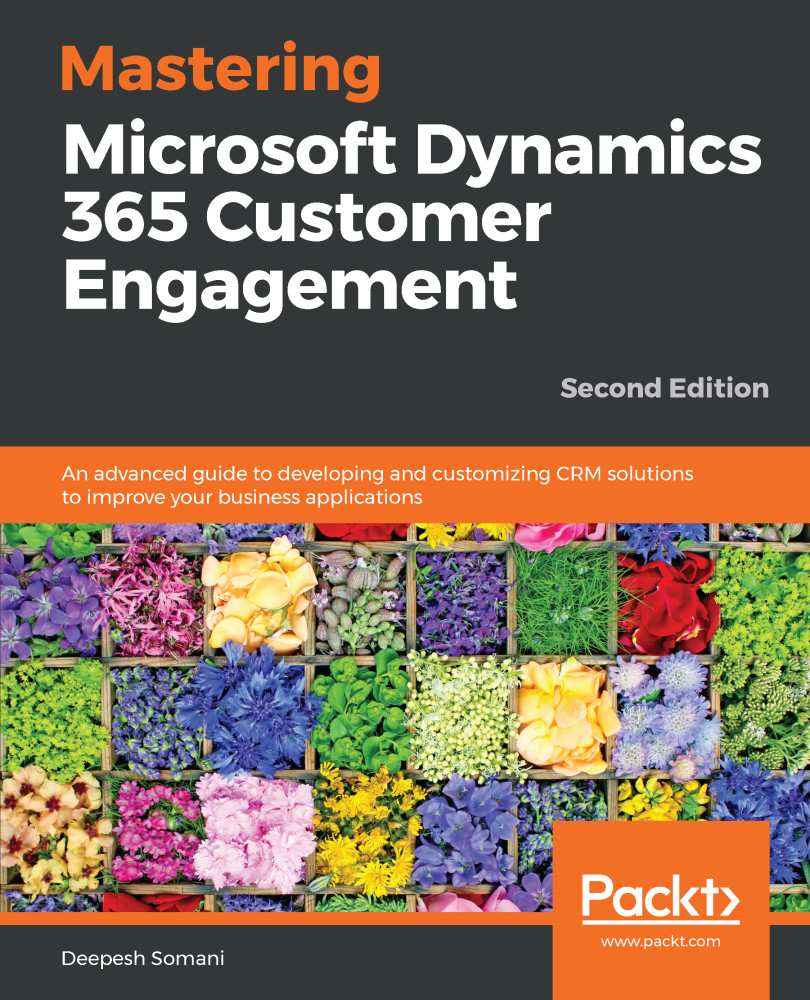Here's how you can create a business rule:
- First, navigate to the solution and the entity for which the business rule is to be created:
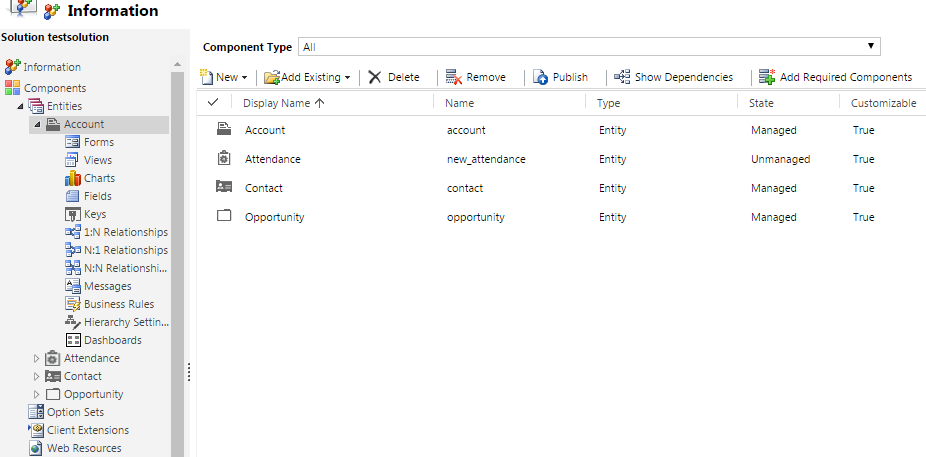
The following screenshot shows all the Entities:
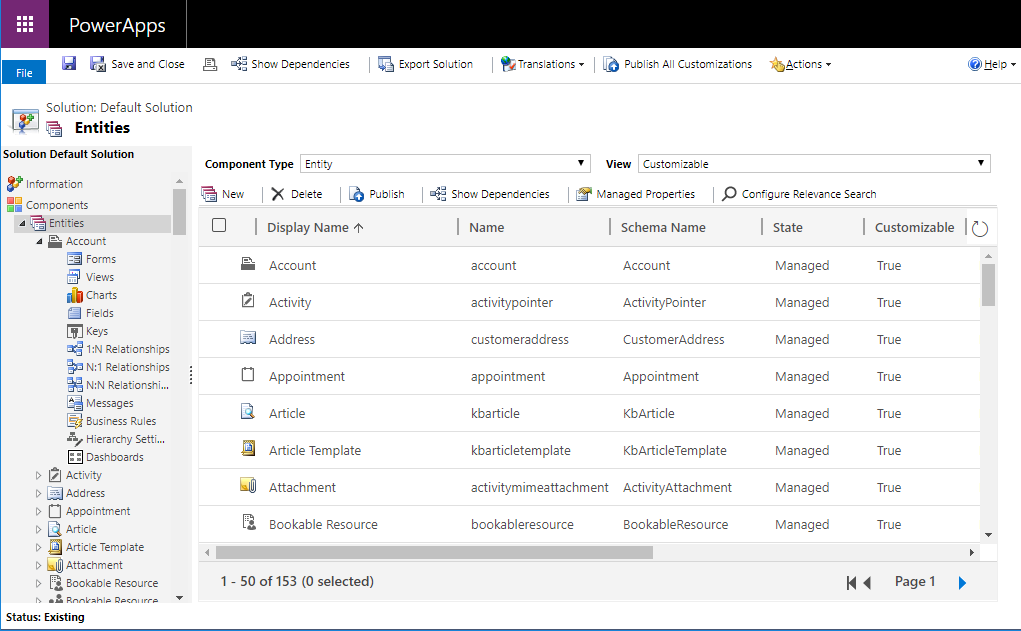
Solution
- In the components, click on Business Rules to create/modify a business rule:
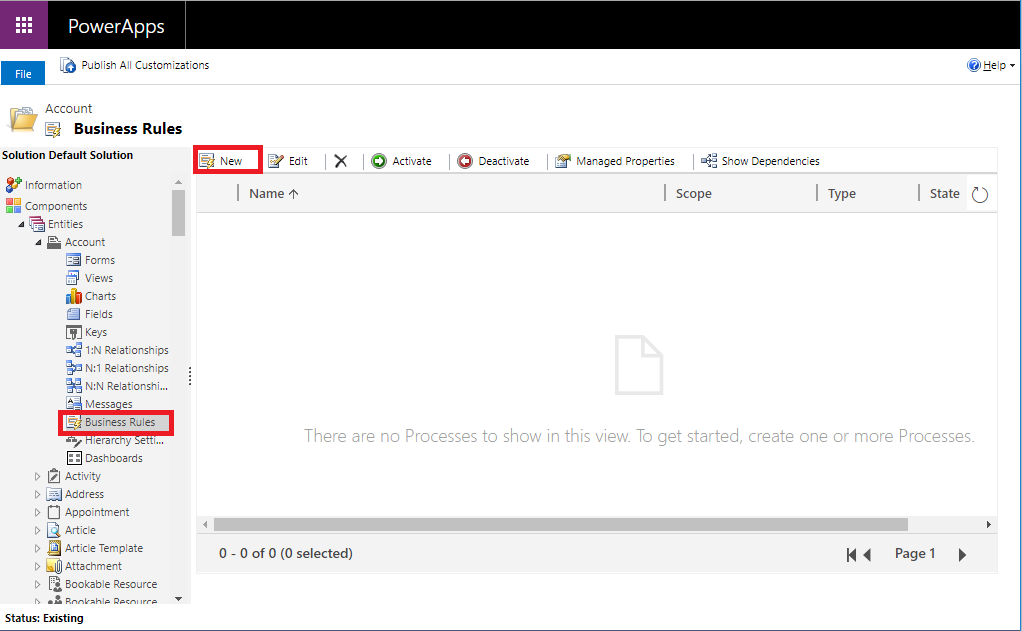
New business rule
- Click on the New button to the business rule:
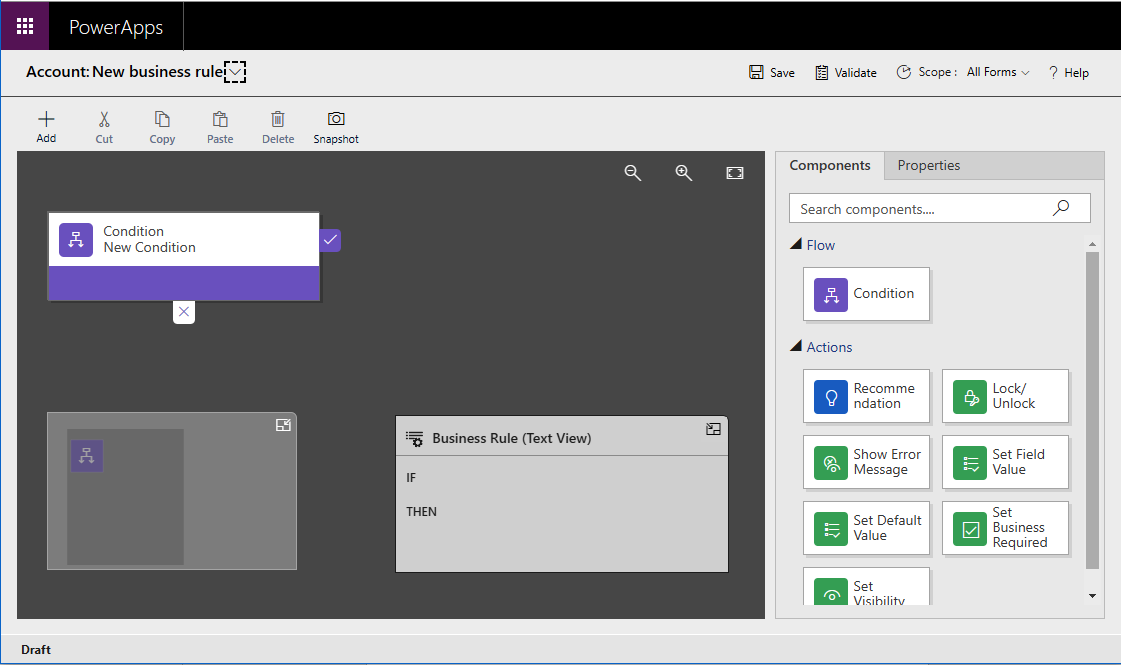
- To set the scope of the business rule, click on the Scope drop-down menu. It will display the following options:
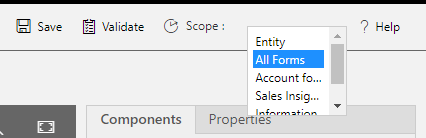
Business Rule Scope
As illustrated in the preceding screenshot, here are some options to set the execution context:
- If we need to set the execution context of a business rule as the entire entity, we can set it as Entity.
- If we need to set the execution context to all the forms, we can select the All Forms option.
- If we need to set the execution context to one form only, we can just select that...