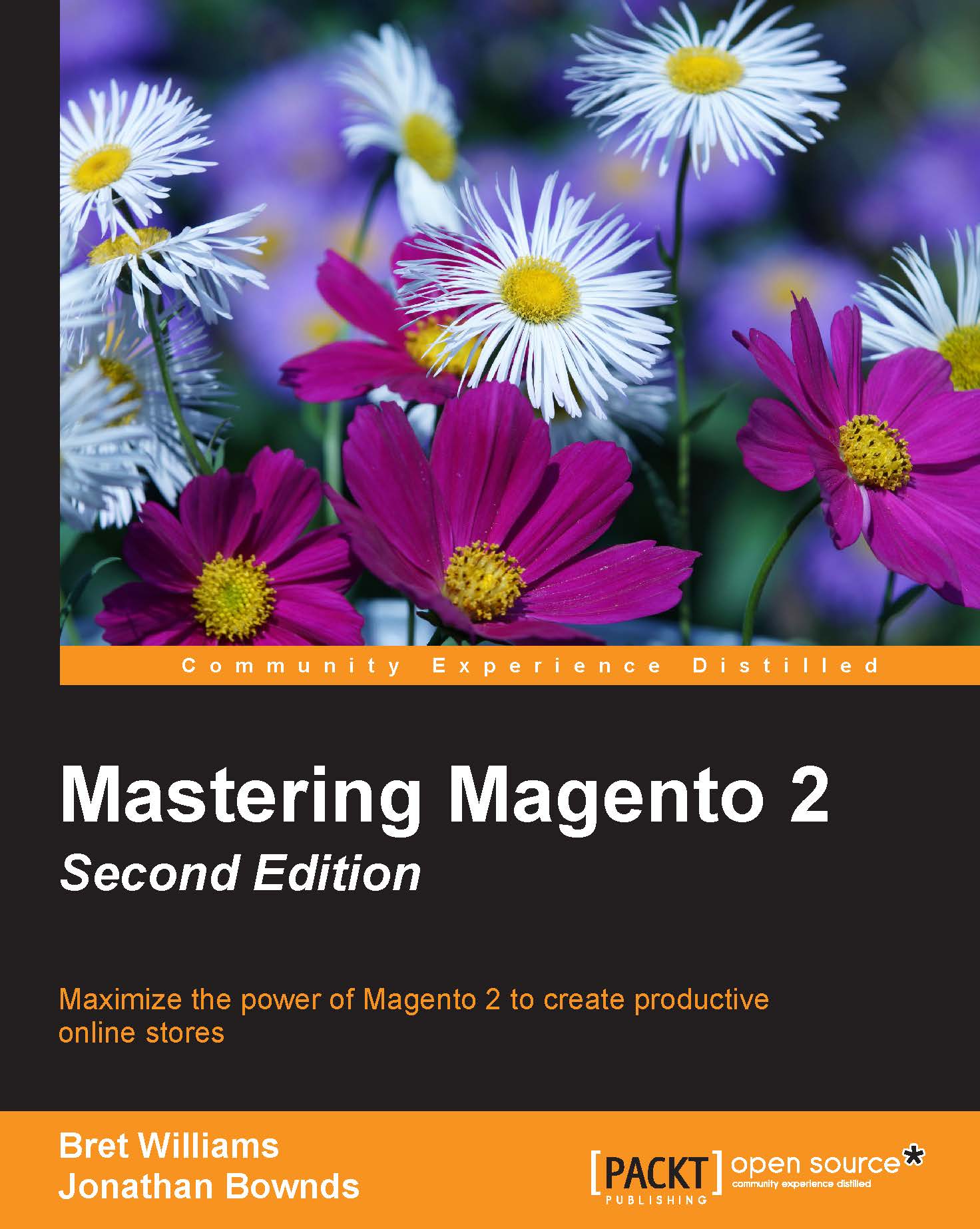Catalogs and categories
The use of the terms catalogs and categories in Magento used to be a bit confusing, as Magento tended to use these terms with some inconsistency. In Magento 2, the distinction is better defined.
In Magento, the catalog is the full collection of products within your Magento installation. Looking under Products | Catalog in the backend, you can view all your products regardless of to which Website or categories they may be assigned.
Categories in Magento 2 are just that: categories of products. Let us delve a bit deeper into this.
Creating categories
In Chapter 2, Installing Magento 2, we created the root categories needed for our new stores. Now, we need to learn how to create sub-categories that will allow us to assign products and display them in logical groups on our store.
For our furniture store, we want to create a new subcategory for sofas:
Go to Products | Categories in your Magento backend.
Click on Furniture in the list of categories on the left.
Tip
You must first...