Machine learning jobs
In Kibana in order to run any machine learning analysis, we used to create the machine learning job and execute that in order to get the result. A job contains the configuration and meta-data information needed to perform the machine learning task. There are one or more detectors for each job that applies the analytical function to specific fields of our data. The job also has properties that affect the anomaly consideration through types of events or entities. For example, we can specify that entities are analyzed based on other entities in data, or relative to their own previous behavior.
For running machine learning jobs, we have a UI in Kibana through which we can execute different types of machine learning jobs. We need to click on the machine learning link on the left-hand, which will open the following screen:
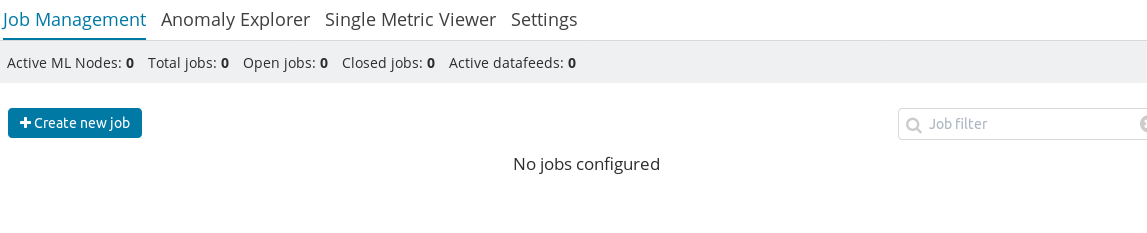
In this screenshot, we can see an empty page with a button because we have not created any job yet. By clicking on Create new job, we can open the index...



























































