After installing the appropriate modules, the next step is to enable the languages you wish to have on the site. Select Configuration and then Languages from the menu bar or navigate to /admin/config/regional/language.
This page shows the currently installed languages, which one is currently set as the default, and how many interface strings have been translated for that language:
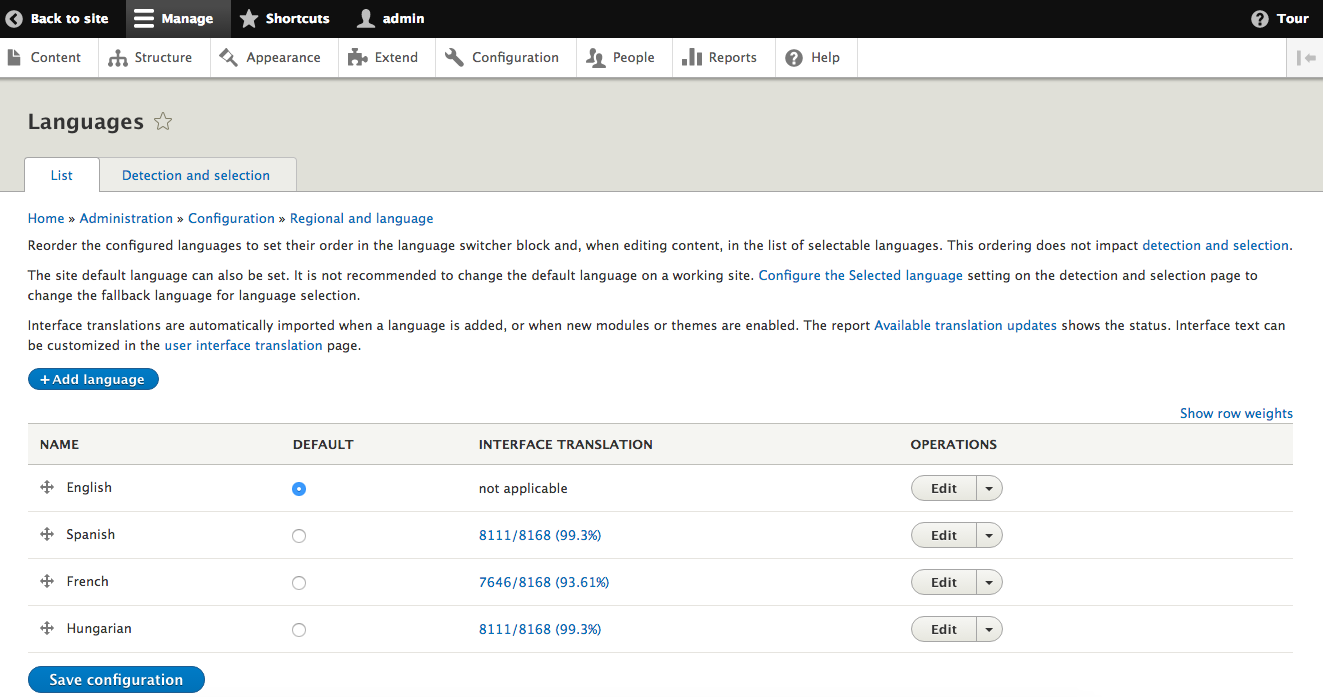
Language list
To add another language to the site, click on the button labeled Add language and select the language from the dropdown.
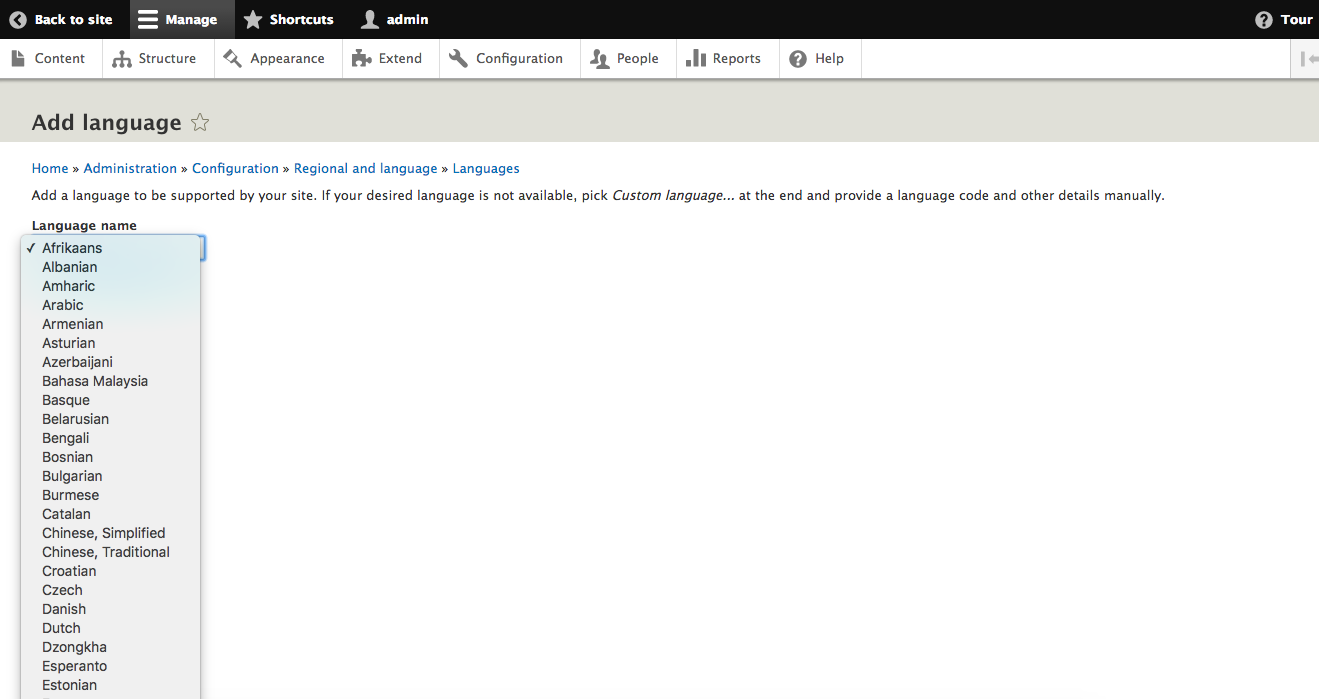
Add language page
There are 93 languages directly available from the list. In addition to those, you can select Custom language... from the list and enter a W3C language tag, the name of the language, and whether text is displayed left-to-right or right-to-left.
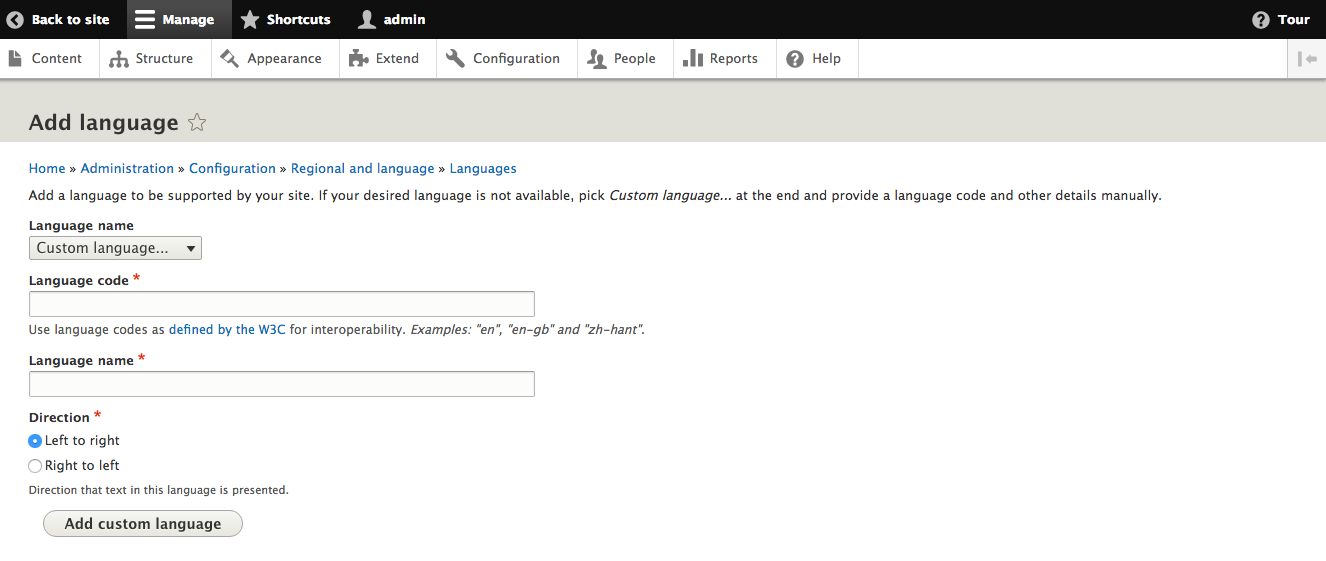
Add custom language






































































