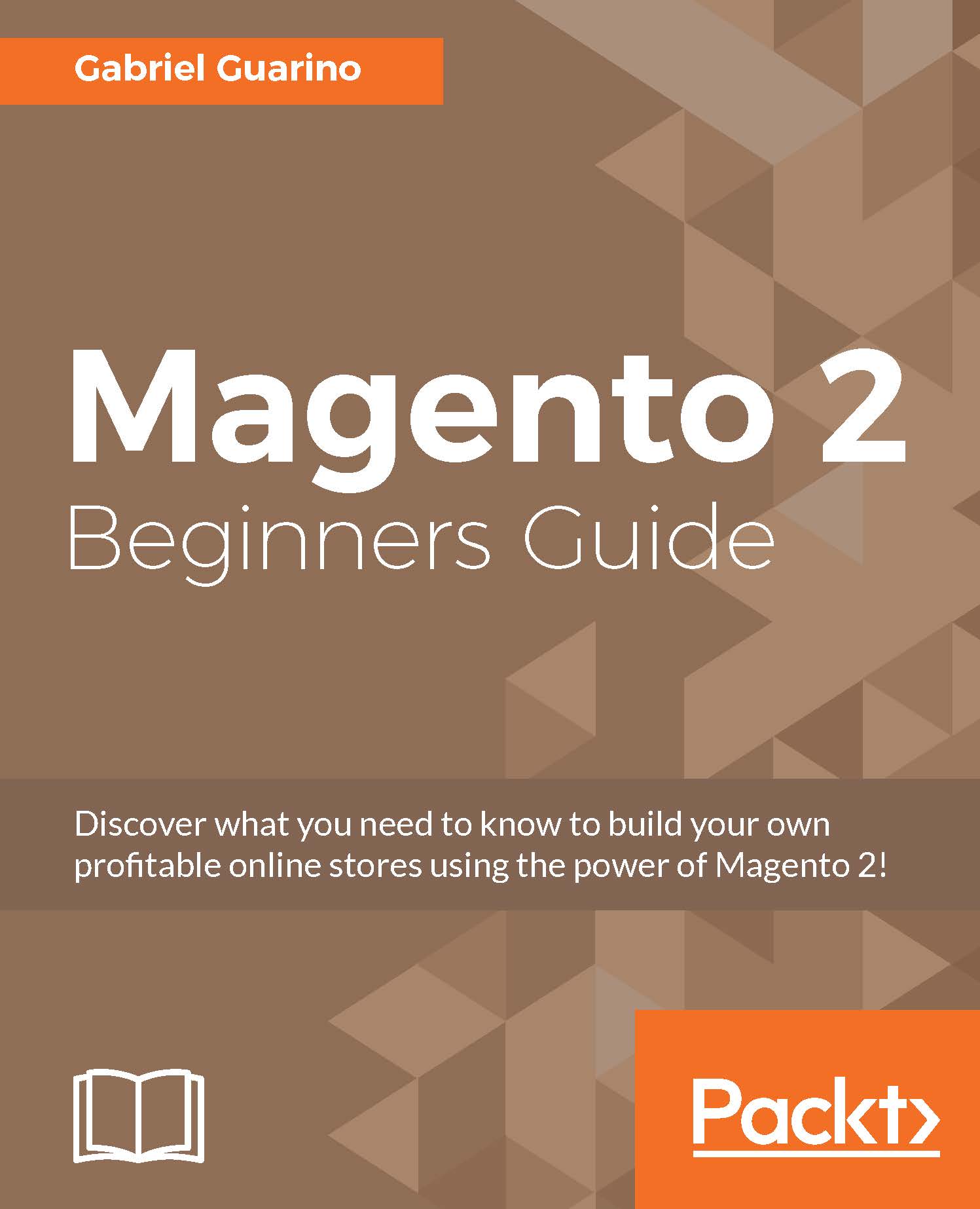Handling newsletters and their subscribers
You can see a list of e-mail subscribers for your Magento store in the MARKETING | Communications | Newsletter Subscribers page in the admin panel.
As you can see in the following screenshot, the grid is empty when you first install Magento 2:

If we go to the Storefront, we will find the Subscribe box in the footer:

If you click on Subscribe, the following confirmation message will be displayed on screen:
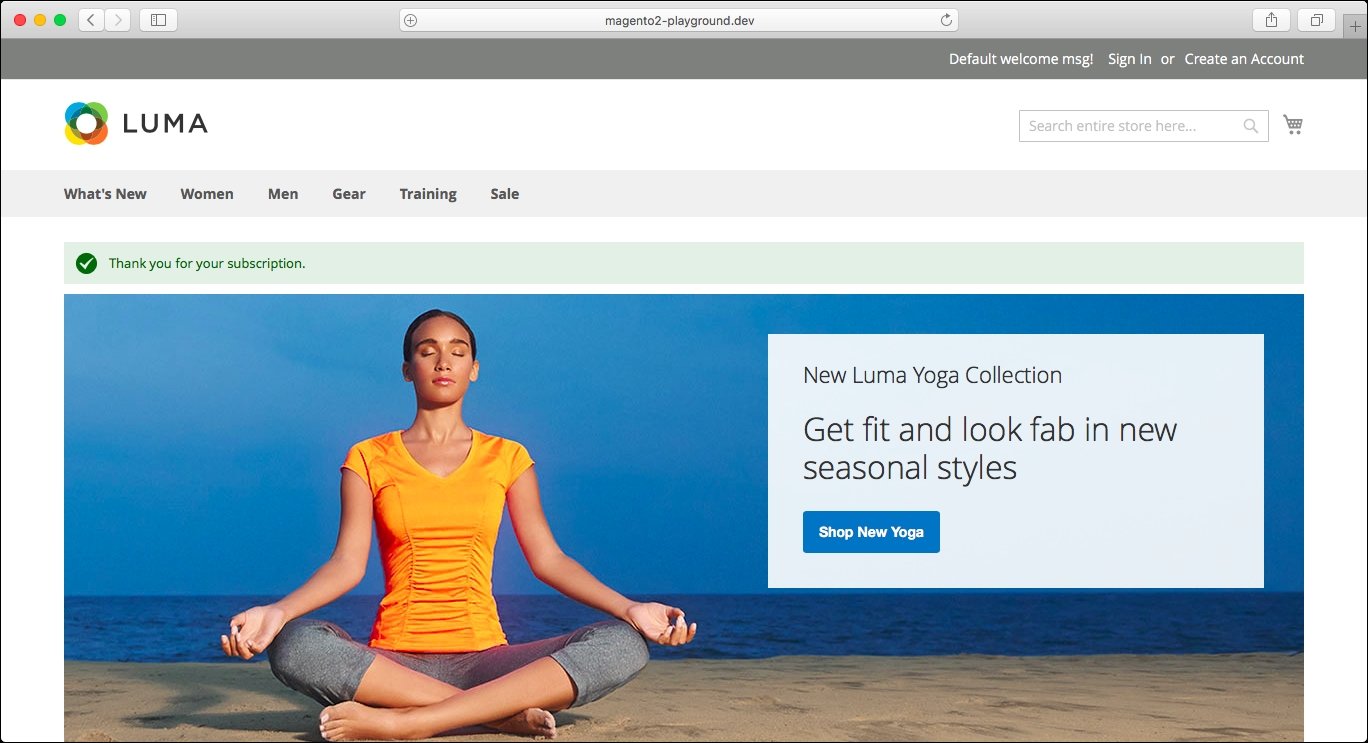
Now, if we go back to the Newsletter Subscribers page, we will see the new subscriber in the grid:

From that grid, you can unsubscribe or delete e-mail accounts using grid mass actions; you can export all the subscribers, filter them, and sort subscribers by column.
Now, if you go back to the Newsletter Templates page (MARKETING | Communications | Newsletter Templates), you will be able to add the newsletter template to the queue by using the dropdown in the last column:

You will be redirected to the Edit...