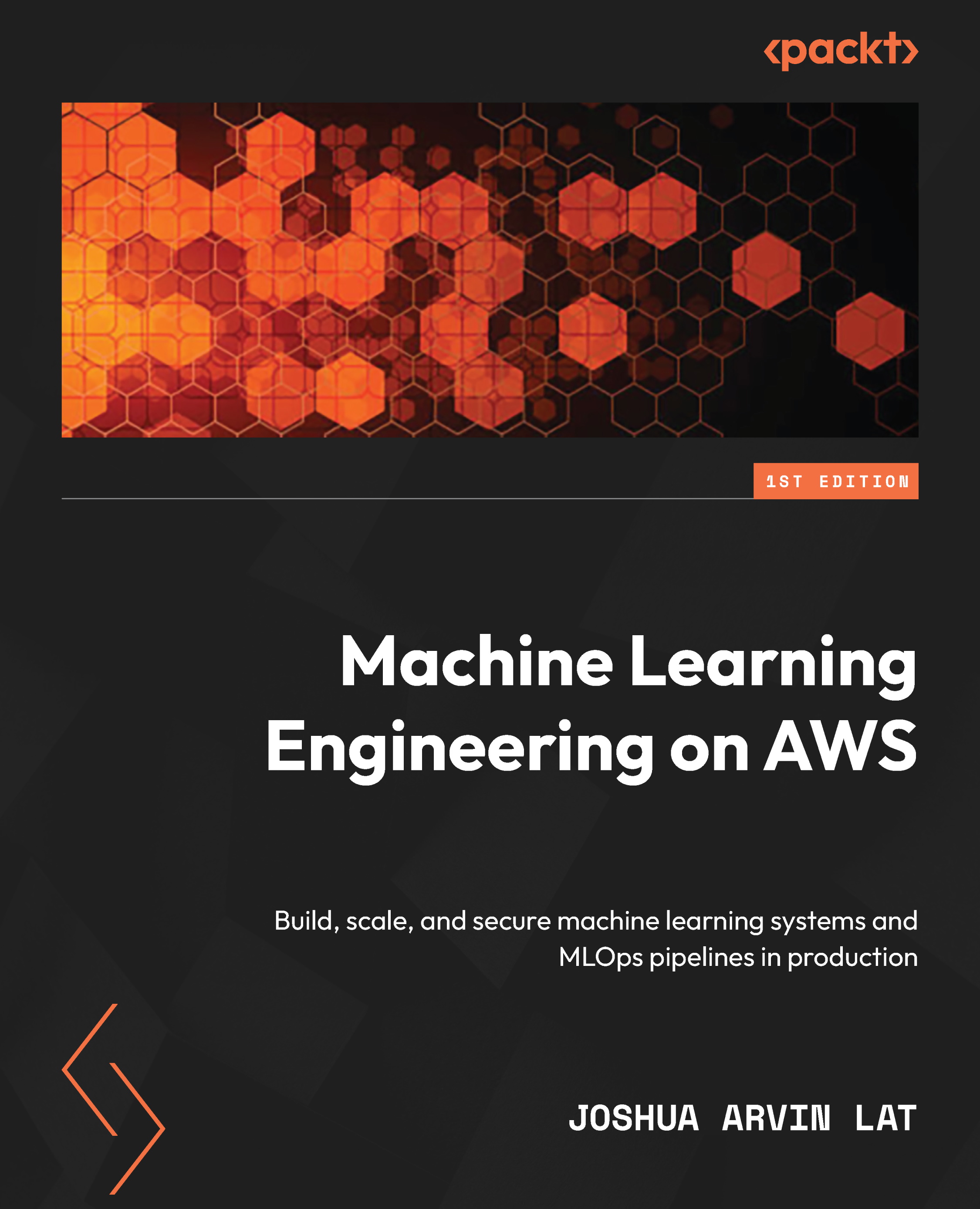Cleaning up
Now that we have completed working on the hands-on solutions of this chapter, it is time for us to clean up and turn off any resources we will no longer use. In the next set of steps, we will locate and turn off any remaining running instances in SageMaker Studio:
- Click the Running Instances and Kernels icon in the sidebar, as highlighted in Figure 7.21:
Figure 7.21 – Turning off the running instance
Clicking the Running Instances and Kernels icon should open and show the running instances, apps, and terminals in SageMaker Studio.
- Turn off all running instances under RUNNING INSTANCES by clicking the Shut down button for each of the instances, as highlighted in Figure 7.21. Clicking the Shut down button will open a pop-up window verifying the instance shutdown operation. Click the Shut down all button to proceed.
- Make sure to check for and delete all the running inference endpoints under SageMaker resources as well...