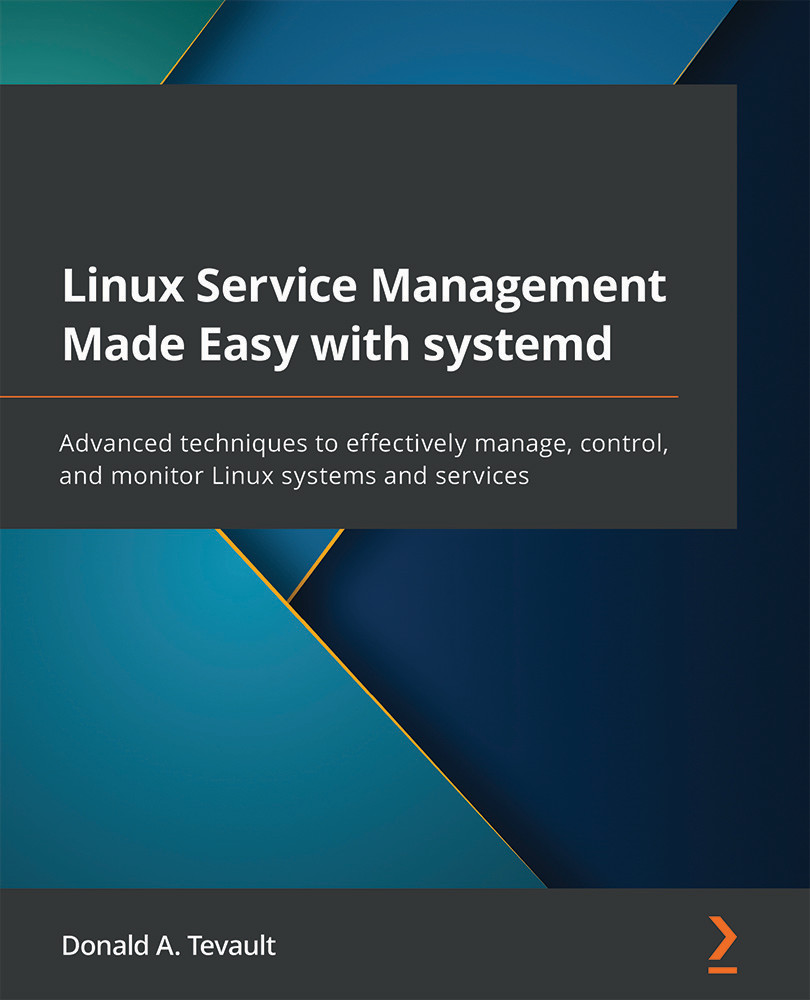Technical requirements
To get the most out of this chapter, you'll want to use a somewhat new host computer with a multi-core CPU and plenty of memory. In my case, I'm using a fairly late-model Dell workstation with a hexacore Xeon CPU and 32 GB of RAM. Hyperthreading is enabled, which gives me a total of 12 CPU cores to play with.
Set your virtual machines to run with at least two CPU cores and a decent amount of RAM. I'm setting mine to use four cores, as you see here:
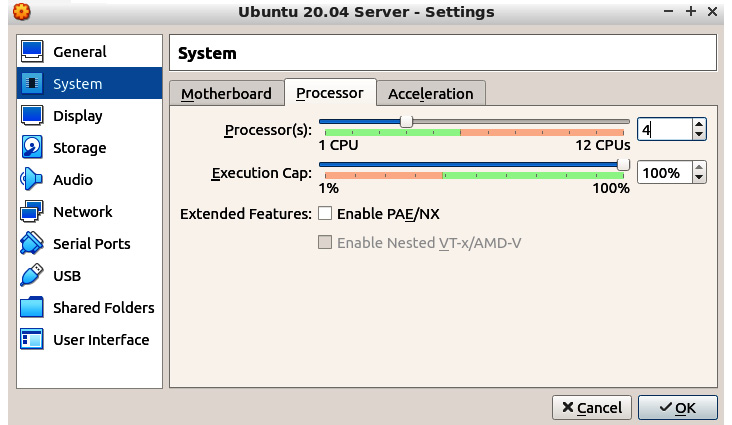
Figure 12.1 – Setting the CPU cores in VirtualBox
I'm also setting my virtual machines to run with eight GB of RAM, as you see here:
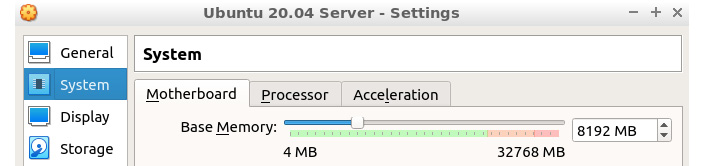
Figure 12.2 – Setting the RAM in VirtualBox
As usual, I'll be using my Ubuntu Server 20.04 and AlmaLinux 8 virtual machines for the demos.
Check out the following link to see the Code in Action video: https://bit.ly/3xJ61qi
Now that we have everything set up, let's dig in.
...