Formatting flash drives
In the earlier versions of Mint, there was no official method of formatting flash drives. Users typically would download and install a third-party utility (such as gparted) to format flash drives. Thankfully, a new graphical application (USB Stick Formatter) is included, beginning with Linux Mint 16.
Accessing this application couldn't be simpler. To format a USB stick using this graphical tool, simply right-click on the icon shown for your flash drive and click on Format. Then, choose a label, click on Format, and that's it. Once the format is done, you're all set. The following screenshot shows the Linux Mint USB formatter window:
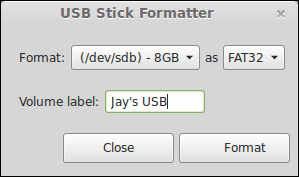
It goes without saying, but make sure you format the correct device. If you use more than one flash drive, you could format the wrong one. Additionally, if you use command-line tools to format a USB stick, it's very easy to format your main device accidently, thus resulting in data loss. Take your time, and also ensure that you have current...
































































