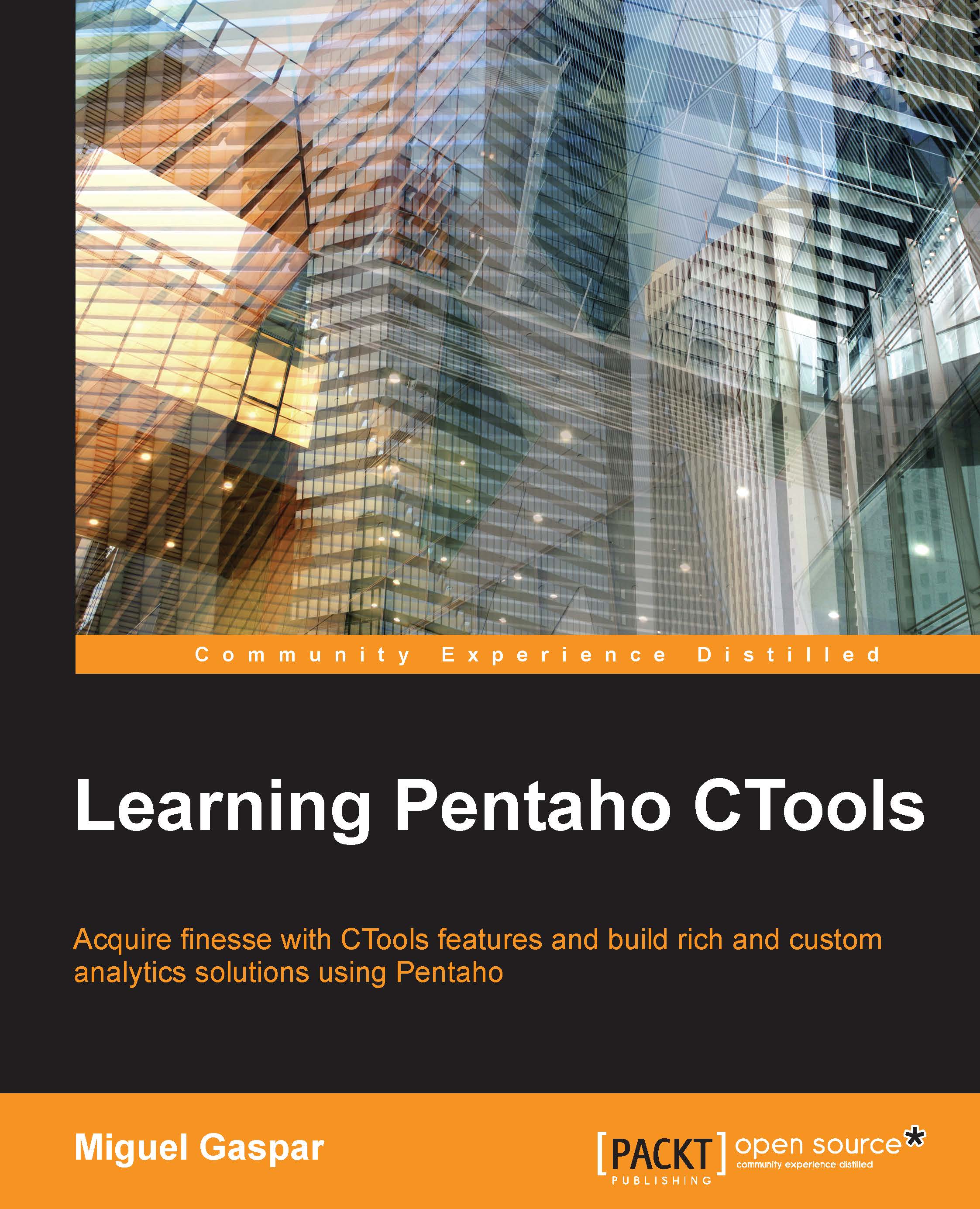Export Popup button component
The Export Popup button component is more flexible and will let you have more options. When using this component, the final user will have a link available where he can click to do the exporting. When clicking on the link, the user will get a popup with the options to export to different formats, and one option should be selected to make the export. The formats available are the same that are available in CDA, so you are able to export data to csv, xls, json, and xml. Besides that, if you have a chart, the final user will also be able to export the chart to svg or png format.
The options that you have available are:
Title: This is the text that will be displayed on the dashboard, where the final user can click.
Gravity parameter: This is used to set the position where the popup will jump.
Chart component to export: This is the name of the chart to export. Here you can click on the down arrow key to get the list of values and select the component name.
Chart export...