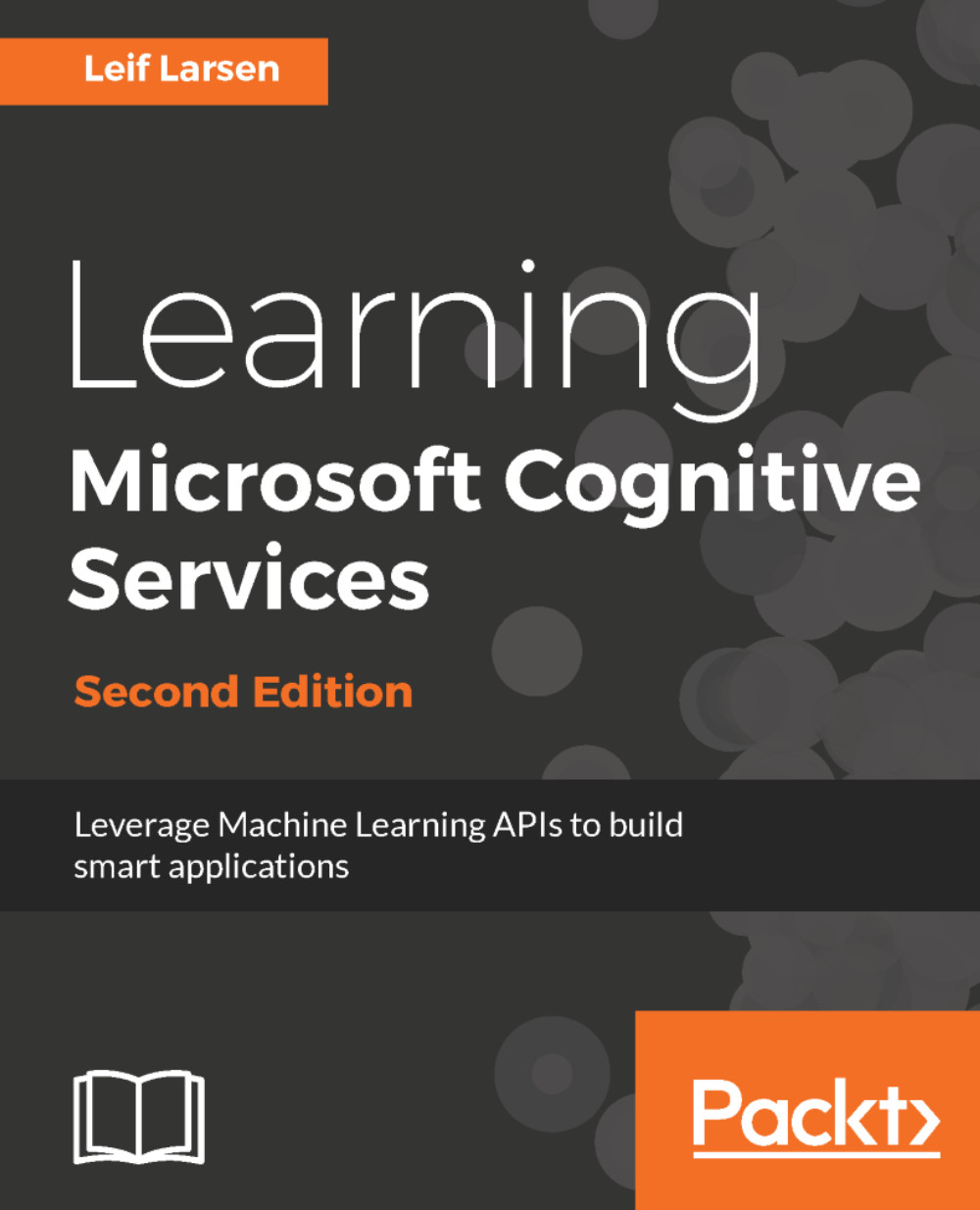Extracting information through textual analysis
Using the Textual Analytics API, we are able to analyze text. We will cover language detection, key-phrase analysis, and sentiment analysis. In addition, a new feature is the ability to detect topics. This does, however, require a lot of sample text, and as such, we will not go into details on this.
For all our text analysis tasks, we will be using a new View. Add a new View into the View folder, called TextAnalysisView.xaml. This should contain a TextBox element for the input query. It should also have a TextBox element for the result. We will need three Button elements, one for each detection analysis we will perform.
We will also need a new ViewModel, so add TextAnalysisViewModel.cs to the ViewModel folder. In this we need two string properties, one for each TextBox. Also add three ICommand properties, one for each of our buttons.
Note
If you have not already done so, register for an API key at https://portal.azure.com.
Add a private member,...