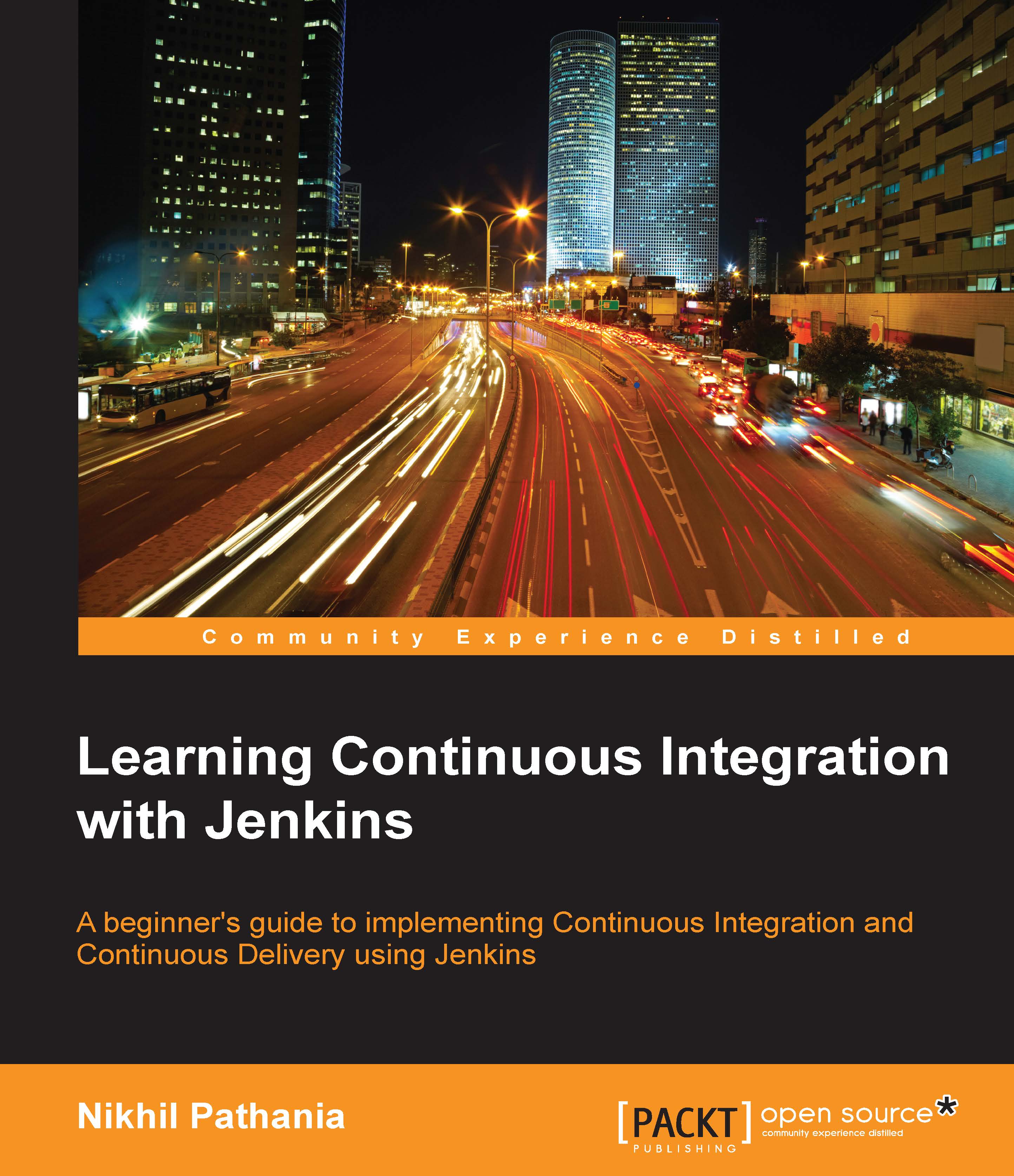Jenkins configuration
In order to assist the Jenkins jobs that perform various functions to achieve Continuous Deployment, we need to make some changes in the Jenkins configuration. This includes configuring the Jenkins slave agent on the production server and nothing else.
Configuring Jenkins slaves on the production server
In the previous chapter, we saw how to configure a Jenkins slave on the testing server. Here, we will see how to configure a Jenkins slave to run on the production server. In this way, the Jenkins master will be able to communicate and run Jenkins jobs on the slave. Follow the next few steps to set up Jenkins slaves:
Log in to the production server. Open the Jenkins Dashboard from the web browser using the following link:
http://<ip address>:8080/jenkins/. Remember, you are accessing the Jenkins master from the production server. Here,<ip address>is the IP of your Jenkins server.From the Jenkins Dashboard, click on Manage Jenkins. This will take you to the...