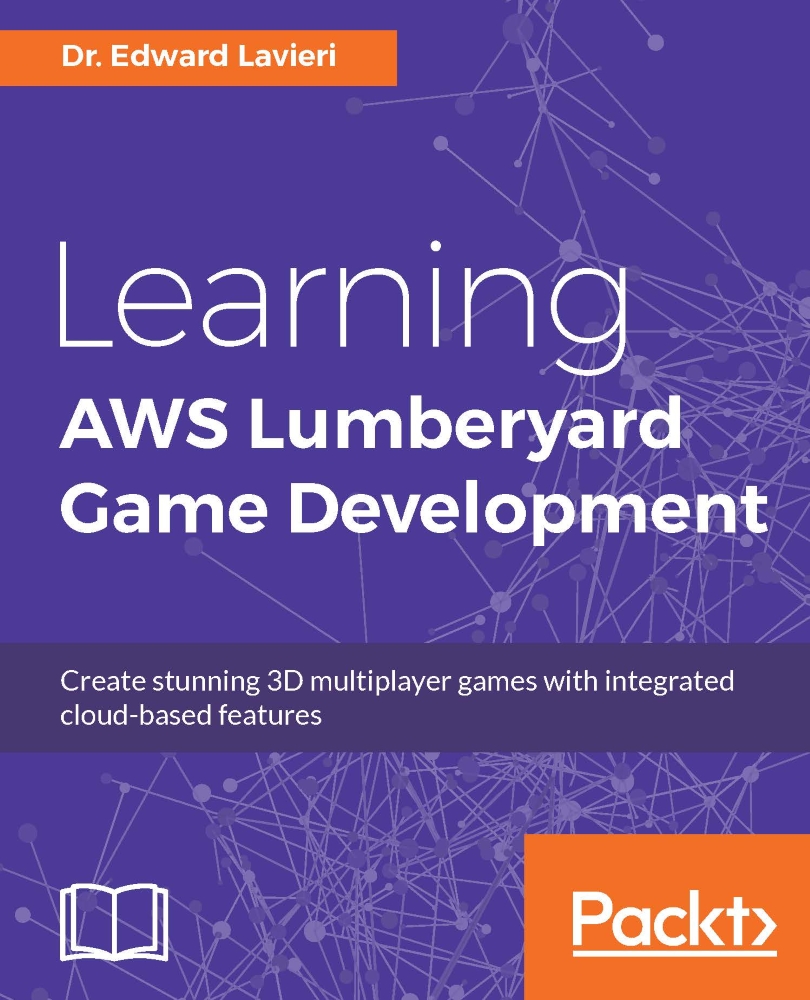Exploring the Camera_Sample game
Now that the Camera_Sample game is loaded, switch to Game Mode and experiment with the game. Try to identify gameplay components.
Note
You can switch to Game Mode with the Ctrl + G keyboard combination or by selecting Game | Switch to Game from the pull-down menu system. The Esc key will return you to the Lumberyard Editor.
The first thing you will notice is that a Heads Up Display (HUD) presents you with three game modes.
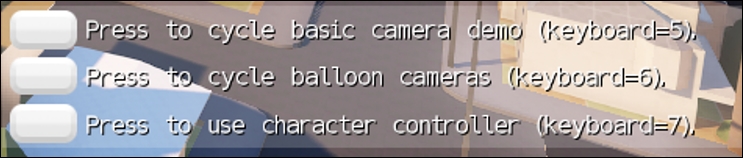
Basic camera demo
Depressing the 5 key in Game Mode starts a demo in first-person mode with the character travelling around a street block in the game environment. Each time you press the 5 key, the game perspective changes; see the following table for details:
|
Iteration Number. |
Game Perspective |
|
1 |
First-person point of view |
|
2 |
Third-person point of view |
|
3 |
Third-person shoulder point of view |
|
4 |
Top down |
|
5 |
Side scroller |
|
6 |
Parented tracking + dynamic zoom |
|
7 |
Tracking + dynamic zoom |
|
8 |
Chase |
|
9 |
Top down player |
| ... |