Making and saving workspaces
One of the best features of Clip Studio Paint is the ability to create and save different workspaces for different tasks. A workspace is a collection of palettes and their position on the interface. Clip Studio Paint comes with a few workspace options already in the program, but we can also create our own workspaces.
Saving a workspace
Follow these steps to create and save a workspace:
- Use the directions in Chapter 2, Installing Clip Studio Paint Pro and Interface Basics, to move, collapse, and close palettes to set up a workspace. In the following screenshot, the palettes have all been moved to the left-hand side of the interface to make it easier to select items with your left hand, supposing you’re a right-handed user drawing with your right hand:
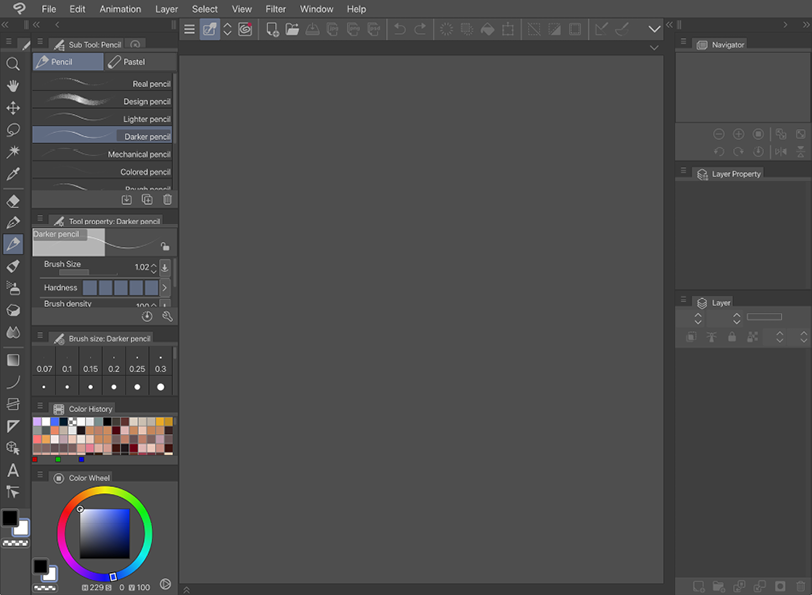
Figure 5.1: A screenshot of a workspace
- To save the current workspace, click on Window in the File menu, then go down to Workspace and click on Register Workspace...































































